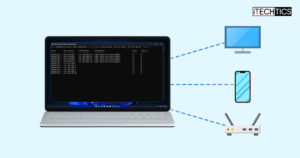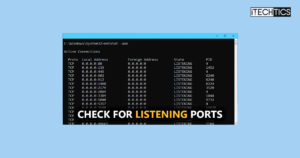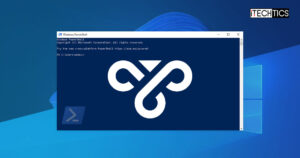Windows PowerShell 7.3.4 and PowerShell 7.2.11 LTS are now available for you to download. These releases include minor build and packaging improvements. You can download the latest versions of PowerShell from the direct download links shared below.
PowerShell can also be used to run scripts and automate and perform administrative tasks.
Continue down below to learn what is new in this release and then download it from the direct download links.
Table of Contents
Changes and Improvements
PowerShell 7.3.4
- [Engine Updates and Fixes]
- Added instrumentation to
AmsiUtiland make theinitvariable read-only. - Fixed support for
NanoServerdue to the lack of AMSI. - Adding missing guard for telemetry optout to avoid
NullReferenceExceptionwhen importing modules. - Fixed
VtSubstringhelper method to correctly check chars copied. - Fixed
ConciseViewto handle customParserErrorerror records.
- Added instrumentation to
- [Build and Packaging Improvements]
- Updated ThirdPartyNotices.txt.
- Updated cgmanifest.json.
- Fixed the template that creates Nuget packages.
- Updated the wix file.
- Update to .NET SDK 7.0.203.
- Skiped VT100 tests on Windows Server 2012 R2 as the console does not support it.
- Improved package management acceptance tests by not going to the gallery.
- Fixed stage dependencies and typos in the release build.
- Fixed issues in the release build and release pipeline.
- Restructured the package build to simplify the signing and packaging stages.
- Test fixes for stabilizing tests.
- Added stage for symbols job in Release build.
- Use reference assemblies generated by dotnet.
- Added URLs for all distributions.
PowerShell 7.2.11 LTS
- [Build and Packaging Improvements]
- Updated ThirdPartyNotices.txt.
- Updated cgmanifest.json.
- Fixed the template that creates Nuget packages.
- Updated the wix file.
- Updated .NET SDK to 6.0.408.
- Fixed the build script and signing template.
- Fixed stage dependencies and typos in the release build.
- Fixed issues in the release build and release pipeline.
- Restructured the package build to simplify the signing and packaging stages.
- Skipped VT100 tests on Windows Server 2012 R2 as the console does not support it.
- Improved package management acceptance tests by not going to the gallery.
- Tested fixes for stabilizing tests.
- Added stage for symbols job in Release build.
- Use reference assemblies generated by dotnet.
- Added URLs for all distributions.
- Updated the release pipeline to use Approvals and automate some manual tasks.
Let us continue to see how to download and install PowerShell 7.3.4 or 7.2.11 LTS.
Download PowerShell 7.3.4
You can download PowerShell 7.3.4 from the direct download links below.
For Windows 11, 10, 8.1, and 7
PowerShell-7.3.4 for Windows 64-bit.msi [101 MB]
PowerShell-7.3.4 for Windows 32-bit.msi [93.5 MB]
For MacOS
PowerShell-7.3.4 for MacOS 64-bit.pkg [65.3 MB]
PowerShell-7.3.4 for MacOS ARM64.pkg [62.4 MB]
For Linux
PowerShell-7.3.4 for RedHat Linux.rpm [67.9 MB]
PowerShell-7.3.4 for Debian.deb [68.4 MB]
For more download options, please check out this download page.
Download PowerShell 7.2.11 LTS
You can download PowerShell 7.2.11 from the direct download links below.
For Windows 11, 10, 8.1, and 7
PowerShell-7.2.11 for Windows 64-bit.msi [102 MB]
PowerShell-7.2.11 for Windows 32-bit.msi [92.9 MB]
For MacOS
PowerShell-7.2.11 LTS for MacOS 64-bit.pkg [63.7 MB]
PowerShell-7.2.11 LTS for MacOS ARM64.pkg [60.2 MB]
For Linux
PowerShell-7.2.11 LTS for RedHat Linux.rpm [66.6 MB]
PowerShell-7.2.11 LTS for Debian.deb [67.2 MB]
For more download options, please check out this download page.
How to Install PowerShell 7.3.4 or 7.2.11 LTS
Here is how you can install Windows PowerShell on Windows 11, 10, 8.1, and Windows 7:
-
Download and execute the respective MSI file from the links above.
The installation wizard will now run.
-
Click Next.

Proceed -
Select the destination folder for the installation and click Next.

Select installation directory -
Select the optional features you want to install and click Next.

Select optional features to install Select the optional features to install, such as adding PowerShell to environment variables, enabling PowerShell remoting, adding PowerShell to the context menu, etc.
-
Click Next.

Leave default settings Leave default settings and proceed with the installation
-
Click Install to begin the installation.

Begin installation -
Once installed, click Finish.

PS 7.3.2 installed -
Now type in “pwsh” in the Run Command box to confirm the installation.

Confirm PowerShell has been updated
Learn more about PowerShell and PowerShell Core. You can also download and install PowerShell over the network.
How to Uninstall PowerShell
If you do not require PowerShell in the future then you may remove it from your computer. Here is how:
-
Open the Programs & Features applet by typing in appwiz.cpl in the Run Command box.

Open Programs & Features -
Right-click on the PowerShell version that you want to remove and then click Uninstall.

Uninstall PowerShell If asked for confirmation, click Yes.
The selected version of PowerShell will now be removed from your computer.
Final Analysis
The stable release of PowerShell 7.3.4 does not have any significant improvements over its previous versions. However, it is a significant upgrade if you are using PowerShell 6 or any older versions. Either way, there would be no harm in upgrading right now.
Additionally, since it is a stable release, most of the glitches and kinks would have already been addressed.
If you are a coder, we would suggest that you always test out the recent PowerShell releases to keep up with the latest features and improvements.
PowerShell 7 Release History
| Complete Version | Release Date | Significant Improvements | Changelog and Downloads |
| 7.4.1 | 11-Jan-23 | General cmdlet and engine fixes, including rendering of DisplayRoot for PSDrive. | PowerShell 7.4.1 complete changelog |
| 7.3.11 | 11-Jan-23 | Only includes build and packaging improvements, including a fix of the tab completion tests. | PowerShell 7.3.11 complete changelog |
| 7.4.0 | 16-Nov-23 | Updated versions of PSResourceGet and PSReadLine, tab completion, web cmdlets, and engine improvements | PowerShell 7.4.0 complete changelog |
| 7.3.10 | 16-Nov-23 | Added internal .NET SDK URL parameter to release pipeline, fixed release build by making the internal SDK parameter optional | PowerShell 7.3.10 complete changelog |
| 7.3.9 | 26-Oct-23 | – General build and packaging improvements | PowerShell 7.3.9 complete changelog |
| 7.3.8 | 10-Oct-23 | – General build and packaging improvements | PowerShell 7.3.8 complete changelog |
| 7.3.6 | 13-Jul-23 | – General build and packaging improvements | PowerShell 7.3.6 complete changelog |
| 7.3.5 | 17-Jun-23 | – Includes general build and packaging improvements | PowerShell 7.3.5 complete changelog |
| 7.3.4 | 13-Apr-23 | – Includes engine updates and general build and packaging improvements | PowerShell 7.3.4 complete changelog |
| 7.3.3 | 23-Feb-23 | – General build and packaging improvements | PowerShell 7.3.3 complete changelog |
| 7.3.2 | 24-Jan-23 | -Includes engine, build, and general cmdlet updates | PowerShell 7.3.2 complete changelog |
| 7.3.1 | 13-Dec-22 | -Several packages updated along with versions -Some issues were fixed | PowerShell 7.3.1 complete changelog |
| 7.3.0 | 8-Nov-22 | -Added test for the framework-dependent package in the pipeline -Fixes for building test artifacts -AzCopy has been removed | PowerShell 7.3 complete changelog |