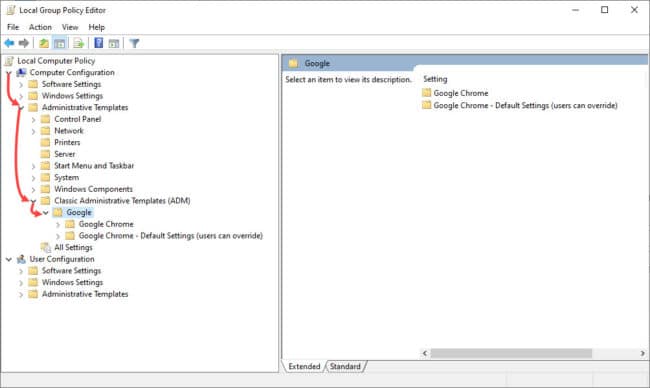Google Chrome is probably the most-used web browser out there right now. Many of us have become accustomed to its use and would prefer it over any other browser any day. However, unlike Microsoft’s Internet Explorer, Chrome cannot be configured using the Group Policy in Windows 10 by default.
Configuring and setting rules for a web browser is very important for IT administrators in an enterprise environment. To control what the user has access to, what the homepage opens to, and other configurations, organizations often tend to adopt Internet Explorer or Microsoft Edge with Administrative Templates.
We are here to tell you that you can also configure Google Chrome using the Group Policy Editor in Windows 10 just as you would IE or Edge. All you need to do is add the Group Policy template that is available from Google to the device you want to control it on.
If you are running Windows 10 Home Edition, then you won’t have the Group Policy Editor by default. Use this guide to install gpedit on Windows 10 Home.
Download and install Google Chrome Policy Template
To start, you need to add a policy template to your Windows 10 device. To do so, follow the guide given below:
Download the Google Chrome Policy Bundle according to your OS architecture (32-bit or 64-bit) from Google’s download page and then extract it into an empty folder. Once done, launch the Group Policy Editor by typing in gpedit.msc in Run. From there, navigate to the following from the left pane:
Local Computer Policy -> Computer Configuration -> Administrative Templates
Now, right-click Administrative Templates and click on Add/Remove Templates from the context menu.
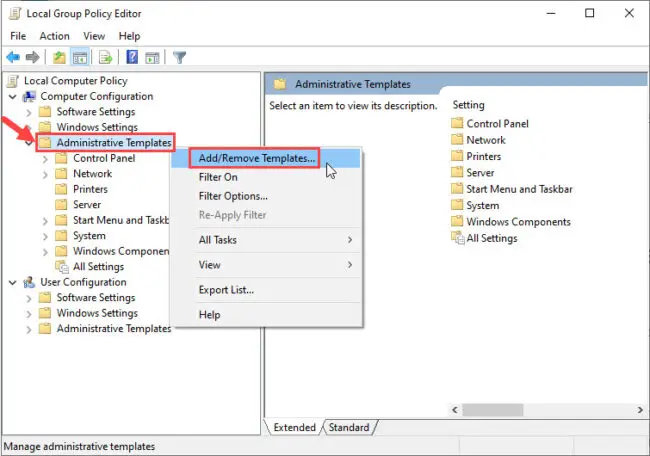
In the new pop-up window, click Add from the bottom and then browse to the following location from the browsing window and select chrome.adm:
Extracted folder -> Configuration -> adm -> en-US
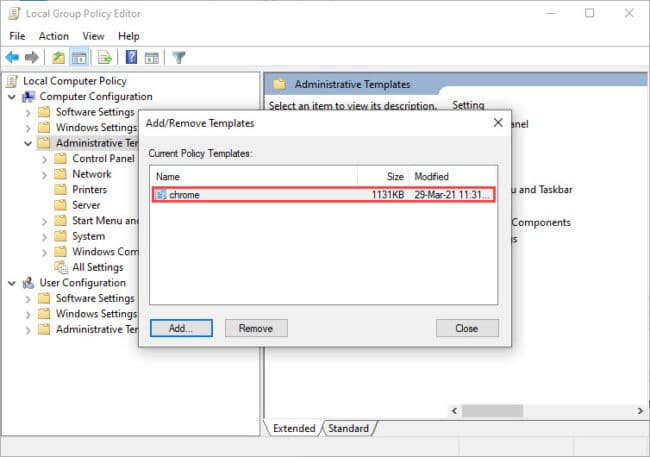
When the template is added, Close the window. You have now successfully added the Group Policy Object for Google Chrome for further configurations.
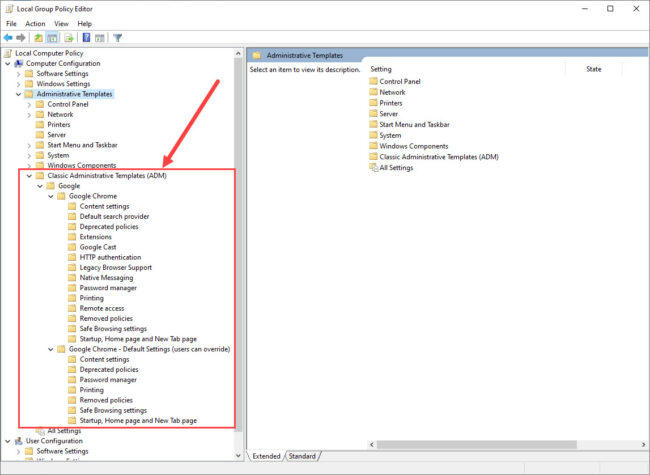
Configure Google Chrome Using Group Policy
Once the template is added, you can now configure the hundreds of options for Google Chrome on your PC or your entire organization if you are an IT administrator. Simply expand the relevant options in the following path within the Group Policy Editor and make the settings that you want:
Local Computer Policy -> Computer Configuration -> Administrative Templates -> Classic Administrative Templates -> Google