Microsoft releases a new version of Windows 10 every six months. Each version has a lifecycle of 18 months before it is discontinued. There are a few ways to download the latest version of Windows 10. You can use a simple trick to download any Windows 10 version using the Media Creation Tool.
Microsoft recommends using the Media Creation tool to download the latest Windows 10 ISO for installation. The Media Creation Tool does not support downloading earlier versions of Windows 10. It will only download the latest version.
Thanks to AveYo, we can now modify Microsoft’s Media Creation Tool to download any version of Windows 10. AveYo has created a script that will modify how the tool works and give you options to choose from for the version to download.
Let us guide you through the process of downloading any version of Windows 10. Using this method, you will be able to download the following versions:
- 1507
- 1511
- 1607
- 1703
- 1709
- 1803
- 1809
- 1903
- 1909
- 2004
- 20H2
Download any Windows 10 version
All you need to do is use the freely available script combined with the Media Creation Tool to download your specific version of Windows 10. Follow through the steps below to learn how to do so:
- Download the batch file containing the script and then extract it.
- Now navigate to the extracted folder and run the batch file named MediaCreationTool.

- You will now see a screen like the one below. Select the version of Windows 10 you wish to download by clicking on it.
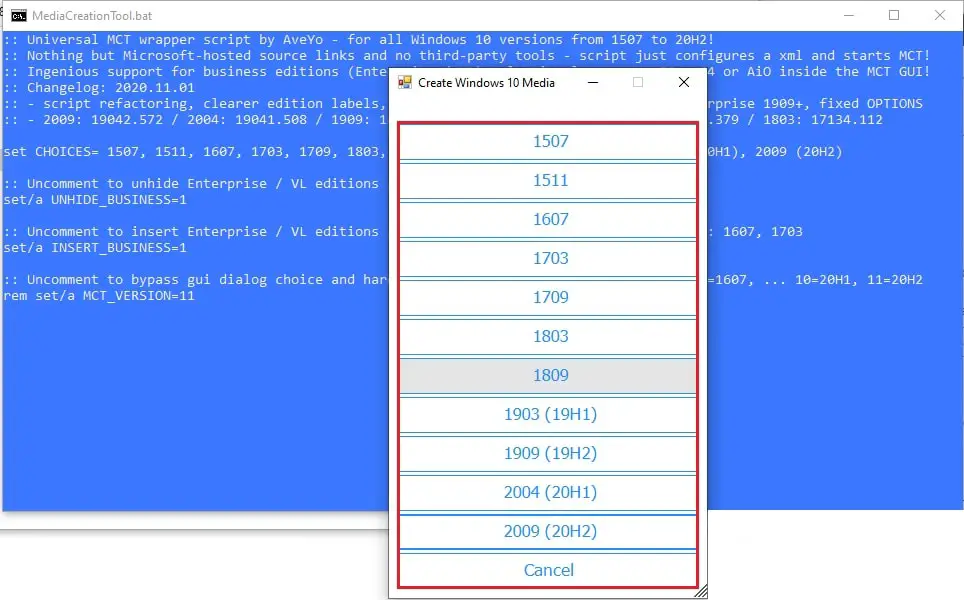
- The script will now begin downloading the associated Media Creation Tool. This might take a few minutes, depending upon your internet speed. You can also confirm the version and build number of Windows 10 that will be downloaded.
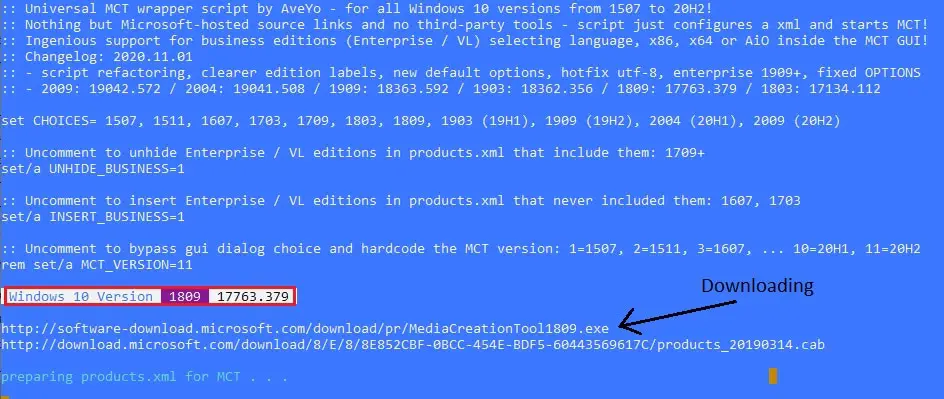
- Once ready, the Media Creation Tool will launch itself. In the Windows 10 Setup window, accept the terms and conditions.

- On the next screen, select whether you want to upgrade this PC or create an installation media, and then click Next. Choosing Upgrade this PC now will lead to immediate downloading and reinstallation of Windows on the PC you are on. In contrast, selecting Create installation media will lead to the additional steps below.
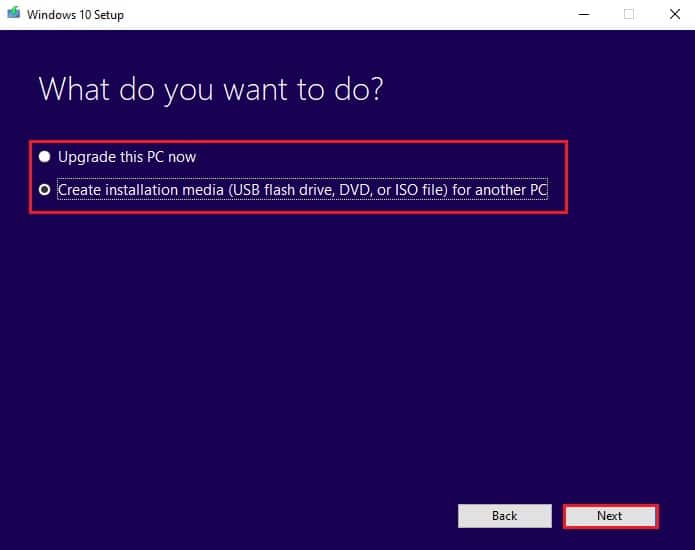
- On the next screen, select the language, edition, and bit version you want to download and then hit Next.

- On the next screen, choose whether you want to create a USB flash drive or an ISO file. These would be the options if you selected Create an installation media earlier. Click Next when selected.

- Now you need to select a location to save the file, in case you chose ISO file. Browse to the location where you want to save it.
- The tool will now begin downloading the selected Windows 10 version.

Closing words
One downside to this technique is that you cannot choose a specific build for each version. It would be awesome if users could choose between various builds of each version as well.
Anyway, we would love to hear why you need an older version and not use the Windows 10 Media Creation Tool for Version 20H2.


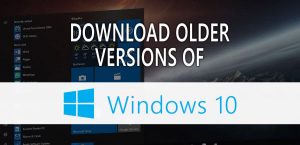

2 comments
solomon
Currently I am using windows 10 pro, build 19041.vb_release.191206-1406 version and I want to upgrade the version to windows 10 version 2004 20H1, is there any problem with doing this, please say something to help. I am not sure if I have given you the necessary input which would help you answer to my Querry. if I have missed important data that i have to include to get my problem solved please let me know to add. Thank you for your helping hand. Solomon 11\27\2021.
Steven
Great instructions, really appreciate it. I can execute the batch file fine, can select 1909 version, see it download, then it opens up the media creation tool, downloads, but then fails at the very last step – redoing to get the error message. I am trying to download directly to usb, vs iso file. I was running into issues with Rufus and iso files (mbr vs gpt), so I figured I would try the USB option since this worked fine for me with 20H2 using the latest windows media creation tool. Not sure why this is erroring. Any ideas?
Why do I need an older build version of Windows 10? Pro Tools, unfortunately. It says it is compatible with 1909, latest and greatest is 20H2.
I have tried all sorts of