Mozilla Firefox version 113.0 is now available to download, from both the FTP servers as well as through the browser’s own update feature. Although the Release Notes are still being prepared by Mozilla, the new features and improvements in this release can be seen easily.
Additionally, Firefox version 102.11 Extended Support Release (ESR) is now also available if you do not want to frequently upgrade the browser version.
This update significantly improves the Picture-in-Picture mode and has finally made it useful. Now, the PIP mode allows you to control the video playback. Additionally, Firefox version 113 now also includes a secure password generator that includes special characters. Some other improvements have also been made.
Moreover, this update also addresses 13 security vulnerabilities, out of which 5 are deemed of high importance.
Let us take a closer look at what this release offers before getting to the downloads.
Table of Contents
Mozilla Firefox 113 Release Summary
- Complete Release Build: 113.0
- Release Date: Monday, May 9th, 2023
- Compatibility: Windows 11, 10, 8.1, 8, 7 (32-bit and 64-bit), Linux, MacOS, iOS, and Android.
- Previous Build: Firefox 112.0
New in Firefox 113
Improved Picture-in-Picture
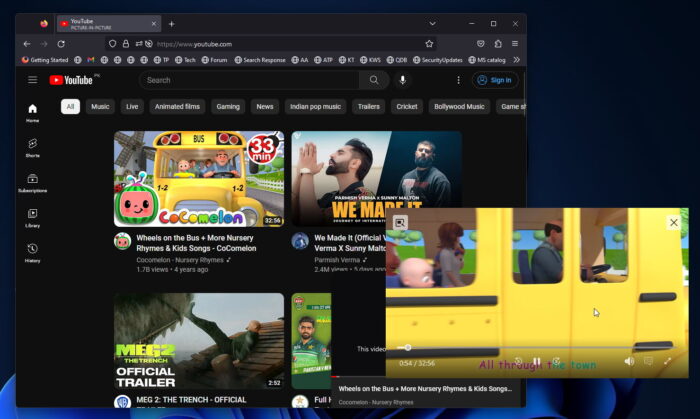
The PIP mode in any browser or app lets you view a video in a mini video player that you can drag and drop around different locations on your screen. In Firefox 113, this feature has been improved and now finally allows you not only to watch a video in PIP mode but also to control it.
You can now pause, rewind, play, and perform other tasks on the PIP window with Firefox version 113. Not only that, but it also offers other controls, depending on the service/app you are using.
Secure Built-In Password Generator
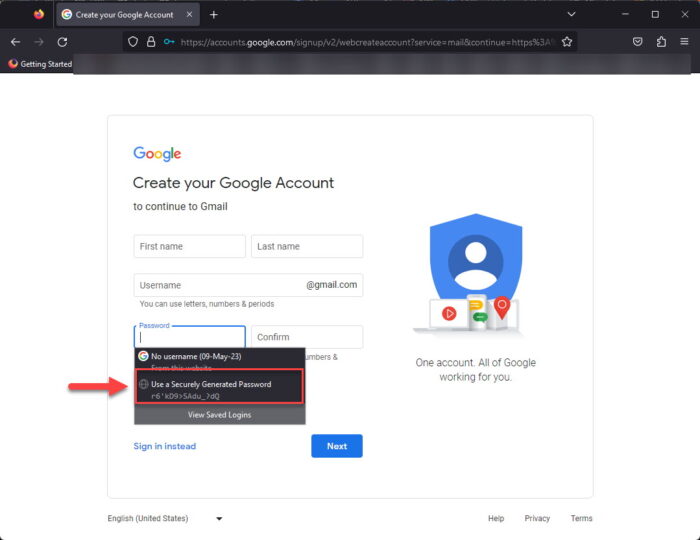
Firefox now includes a secure password generator that utilizes special characters to generate a unique password at the click of a button.
As you can see in the image above, upon selecting the input field to generate a new password, you will now see an option to generate one for you in Mozilla Firefox 113.
Other Features and Improvements
The following list of improvements has also been made in Firefox 113:
- Now view your web search terms and refine them while viewing your search’s results – no additional scrolling needed! Also, a new result menu has been added making it easier to remove history results and dismiss sponsored Firefox Suggest entries directly from the results menu under the address bar.
- The Windows GPU sandbox has been optimized to increase security benefits.
- Firefox now supports dragging and dropping files directly from Microsoft Outlook.
- Mac users can now access macOS services directly from the context menu.
- On Windows, the flexible overscroll effect is now enabled by default.
- AV1 Image Format files that contain animations (AVIS) are now supported.
- Web pages using
window.print()can now be printed in Firefox for Android. - Firefox for Android now supports hardware-accelerated AV1 video decoding by default with supported hardware or by falling back to software decoding.
- GPU-accelerated Canvas2D is now enabled by default for Firefox for Android.
- Firefox 113 introduces a redesigned accessibility engine that improves Firefox’s speed, responsiveness, and stability for screen reader users, as well as certain other accessibility software, East Asian input methods, enterprise single sign-on software, and other applications that require accessibility frameworks for use to access information, significantly improved.
- The Awesomebar results menu is now enabled for all users and allows you to remove history results and discard sponsored Firefox Suggest results.
- Firefox for Android now includes UI improvements for the built-in PDF viewer to make it easier to save PDFs directly.
Deprecations
The long-deprecated mozRTCPeerConnection, mozRTCIceCandidate, and mozRTCSessionDescription WebRTC interfaces have been removed. Sites should utilize the non-prefixed versions instead.
Security Updates
The following 13 vulnerabilities have been addressed in Firefox version 113:
- CVE-2023-32205: Browser prompts could have been obscured by popups
- CVE-2023-32206: Crash in RLBox Expat driver
- CVE-2023-32207: Potential permissions request bypass via clickjacking
- CVE-2023-32208: Leak of script base URL in service workers via import()
- CVE-2023-32209: Persistent DoS via favicon image
- CVE-2023-32210: Incorrect principal object ordering
- CVE-2023-32211: Content process crash due to invalid wasm code
- CVE-2023-32212: Potential spoof due to obscured address bar
- CVE-2023-32213: Potential memory corruption in FileReader::DoReadData()
- MFSA-TMP-2023-0002: Race condition in dav1d decoding
- CVE-2023-32214: Potential DoS via exposed protocol handlers
- CVE-2023-32215: Memory safety bugs fixed in Firefox 113 and Firefox ESR 102.11
- CVE-2023-32216: Memory safety bugs fixed in Firefox 113
Update to Firefox 113
If you already have Mozilla Firefox installed on your computer, then updating it would be easy. Follow the guide below to update your existing Firefox browser to version 113.0.
-
Launch Firefox and click on the 3 lines in the top-right corner, then click Help.
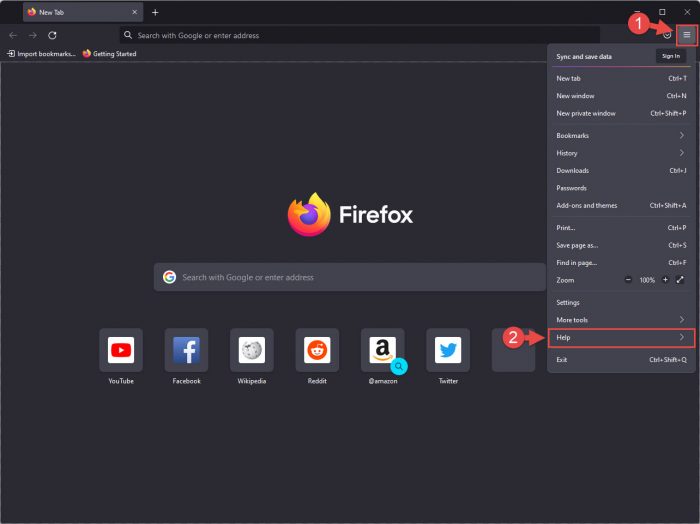
Expand Help from the menu -
Click “About Firefox.”
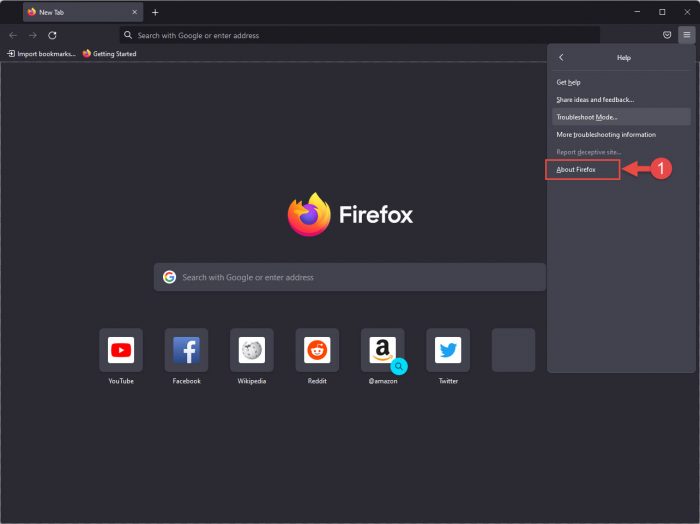
Open Firefox’s About page You will now see a pop-up window that will automatically begin searching for an available update and install it.
-
Once installed, click “Restart to Update Firefox.”
Note: The browser closes when you click Relaunch and then reopens, restoring all closed tabs.

Restart Firefox browser -
Verify that the browser has been updated by returning to the About Firefox pop-up.
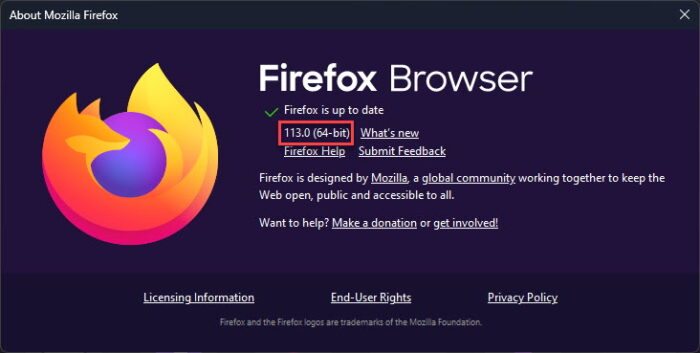
Firefox updated to version 113
Download Mozilla Firefox 113
The download links given below are for the English version of Mozilla Firefox version 113. If you want to download Firefox 113 in another language, or for any other platform, you may get the link from here.
For Windows
Download Firefox 113 64-bit (exe) offline installer [56 MB]
Download Firefox 113 64-bit (msi) offline installer [56 MB]
Download Firefox 113 32-bit (exe) offline installer [54 MB]
Download Firefox 113 32-bit (msi) offline installer [54 MB]
For MacOS
Download Firefox 113 for MacOS (dmg) [127 MB]
Download Firefox 113 for MacOS (pkg) [134 MB]
For Linux
Download Firefox 113 for Linux (tar.bz2) [76 MB]
For Android
Download Firefox 113 for Android
For iOS
Download Firefox 113 for iPhone/iOS
Download Mozilla Firefox 102.11 ESR
The download links given below are for the English version of Mozilla Firefox version 102.11 Extended Stable Release (ESR). These versions are supported for a longer duration than the standard versions.
If you want to download Firefox 102.11 in another language, or for any other platform, you may get the link from here.
For Windows
Download Firefox 102.11 ESR 64-bit (exe) offline installer [53 MB]
Download Firefox 102.11 ESR 64-bit (msi) offline installer [54 MB]
Download Firefox 102.11 ESR 32-bit (exe) offline installer [51 MB]
Download Firefox 102.11 ESR 32-bit (msi) offline installer [52 MB]
For MacOS
Download Firefox 102.11 ESR for MacOS (dmg) [122 MB]
Download Firefox 102.11 ESR for MacOS (pkg) [128 MB]
For Linux
Download Firefox 102.11 ESR for Linux (tar.bz2) [74 MB]
Install Firefox 113/102.11 ESR
The following method is a guide for installing Mozilla Firefox on a Windows computer. Installing it on macOS and Linux devices would not be so different.
If you already have Firefox installed on your computer, then installing it again using a downloaded package would automatically upgrade the existing version.
-
Download the setup file from above and run it.
The installation wizard will now launch.
-
Click Next.
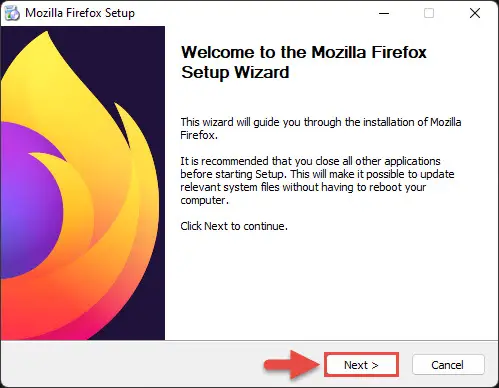
Proceed -
Select “Standard” installation and then click Next.
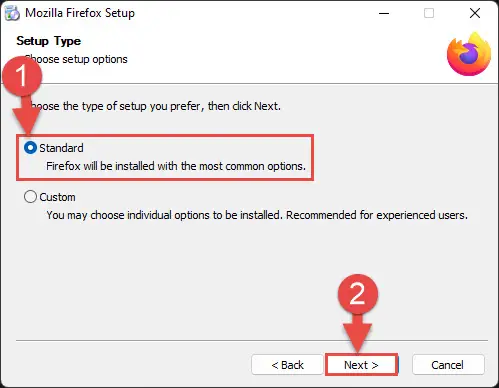
Select installation type -
Leave the default location and then click “Install/Upgrade.”

Install or upgrade Firefox The browser will now install.
-
When completed, click Finish.
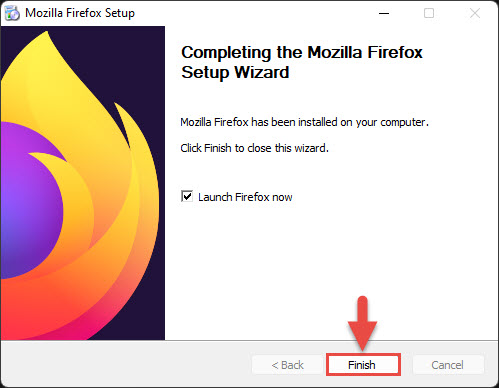
Close wizard
Firefox will now be installed/updated to version 113.
Uninstall Mozilla Firefox
If you feel like removing Firefox from your PC, simply follow these steps:
-
Open the Programs & Features applet by typing in “appwiz.cpl” in the Run Command box.
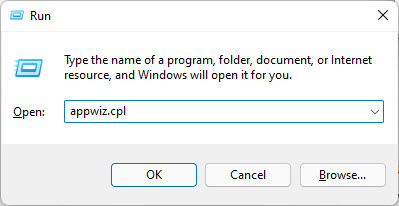
Open Programs and Features applet -
Double-click “Mozilla Firefox” to uninstall it.
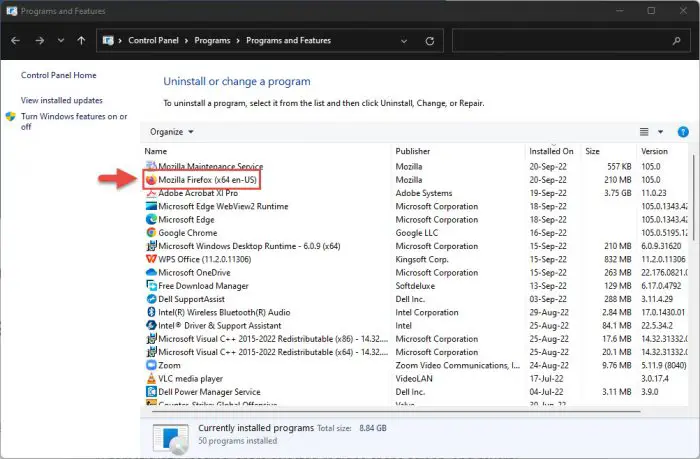
Double-click Firefox The uninstallation wizard will now open.
-
Click Next.

Proceed -
Click Uninstall.

Begin uninstallation The wizard will now remove Firefox.
-
When removed, close the wizard by clicking Finish.
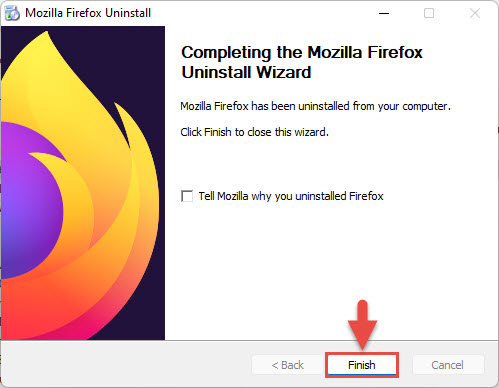
Close the wizard
Firefox will now be removed from your computer.
Mozilla Firefox Changelog History
| Firefox Version | Release Date | Features |
|---|---|---|
| Firefox 123 | 20-Feb-24 | Better translation capabilities, can save responses in the Network Monitor, goodies for developers. |
| Firefox 122 | 23-Jan-24 | Added DEB package for Ubuntu, Debian, and Linux users, improvements to language translation, supports creating and using passkeys stored in iCloud Keychain on macOS. |
| Firefox 121 | 19-Dec-23 | Wayland enabled by default (touchpad and touchscreen gestures), voice control for macOS, floating buttons in PF viewer, option to force underlining links. |
| Firefox 120 | 21-Nov-23 | New website privacy preferences, ability for Ubuntu users using Firefox Snap to import browser data, ability to import TLS trust anchors, a “Copy Link Without Site Tracking” option. |
| Firefox 119 | 23-Oct-23 | Import extensions from Chrome, edit images in PDF files, more content in Firefox View. |
| Firefox 118 | 26-Sep-23 | Introduces native auto-translate for web pages, the FDLIBM math library is now used for web audio |
| Firefox 117 | 28-Aug-23 | Removed screen-share from Wayland systems, missing anticipated auto-translate |
| Firefox 116 | 1-Aug-23 | Improved PIP with volume control and the ability to edit existing text annotations |
| Firefox 115 | 4-Jul-23 | Last supported version for Windows 7, 8, macOS 10.12, 10.13, and 10.14. Ability to import payment methods from other Chromium browsers. Hardware video decoding ability on Linux. |
| Firefox 113 | 8-May-23 | Improved PIP mode, secure password generator, optimized Windows GPU Sandbox, drag-and-drop files from Outlook, flexible overscroll enabled by default, AVIS animations are supported in AV1 image format files. |
| Firefox 112 | 11-Apr-23 | Reveal password by right-clicking on the password field, Linux users can import browser data from Chromium snap packages, and restore closed tabs by pressing the CTRL + Shift + T shortcut. |
| Firefox 111 | 14-Mar-23 | Windows notifications are now enabled by default, Firefox Relay users can create relay email masks from the Firefox credential manager. |
| Firefox 110 | 14-Feb-23 | GPU Sandboxing, block third-party module injection, import data from Opera, Opera GX, and Vivaldi browsers. |
| Firefox 109 | 16-Jan-23 | Support for Manifest V3 extensions, unified extensions button in the toolbar. |
| Firefox 108 | 13-Dec-22 | Background tab efficiency mode integration for Windows 11, import maps, support to use Shift + Esc shortcut keys to open the Process Manager. |
| Firefox 107 | 15-Nov-22 | Improved performance, Power profiling support on Linux and Mac devices. |
| Firefox 106 | 17-Oct-22 | PDF Annotations, WebRTC improvements, and a welcome screen for initial setup. |
| Firefox 105 | 20-Sep-22 | Performance improvements, retracted 2-finger swipe feature, option to print the current page only. |

