The Windows setup comes pre-packaged with the most commonly used network adapter drivers. When you install Windows, the network drivers get installed automatically.
But sometimes Windows can’t find the network device driver even through Windows Update. To counter this situation, we can make use of all in one network drivers installer tools which only consist of network drivers and the database of drivers is far bigger than Windows.
In this article, we talk about free tools to install network drivers without an Internet connection. You just have to download their setup on an Internet enabled computer and then take the setup to the computer without an Internet connection using a USB Flash drive and then run the setup. These tools will detect and install drivers automatically.
Table of Contents
DriverPack Solution
The DriverPack Solution is a free offline utility to download and install any required drivers that may be missing on a computer. However, you will need another computer with an Internet connection to download this tool. This is our top pick because it is easy to use, and one of the most reliable driver installers out there.
We would like to highlight that there is also a full version of the application with a massive size of 23GB. However, we will not be discussing this version but presenting a rather viable solution using the smaller version of DriverPack only for network card drivers.
- Start by downloading the DriverPack Solution on the PC with an active internet connection.
- Now move the downloaded package to the computer where you want to install the drivers using a USB drive, and then run it. Note that the package will be extracted, hence provide a secluded location/folder for extraction.

- Now head to the extracted folder and run the DriverPack application. This might take a few moments.
- While launching, the DriverPack application will automatically suggest the required or missing drivers. Slide the circle to the right and then click Install all automatically.

- The application will then create a restore point, run some tests, and then begin to install the relevant drivers. Please allow some time for the process to run, and make sure that the computer does not lose power during this process.

- Once installed, restart the computer.
When logging back in, you should notice that your required network adapters have come online, and should be able to create a network connection, be it wireless/wifi or LAN.
Driver Easy
Driver Easy is a free utility that can be used to scan a PC, the one without the internet connection, and then use that information on another computer with an active internet connection, and download the required drivers.
Driver Easy is our second pick as its network card detection and driver download is completely free to use as well as efficient. It saves time searching for the right driver manually. However, it does not have the offline repositories of stored network drivers, which explains why it needs an internet connection to download the relevant driver.
The greatest benefit of Driver Easy is that it will only download the relevant drivers, hence, saving lots of bandwidth and time.
Here is a step-by-step guide on how you can download, install, and use Driver Easy.
- Download Driver Easy Lite (free) on the computer with a live internet connection.
- Once the .exe file downloads and double-click it to install. Go through with the installation wizard.
- Move the downloaded .exe file to the computer with no internet connection (The computer where the driver needs to be installed) with the help of a USB drive and install Driver Easy there as well.
- After installing the target system, run the application, and then click the Tools tab on the left.

- On the next screen, click on Offline scan on the left, select Offline scan on the right side, and then click Continue.

- Select a location by clicking on browse on the next screen, and then click Offline scan at the bottom.
- The file will now be saved to the selected location. Click Ok on the confirmation dialog box.

- Copy the saved file to the computer with the internet connection via the USB drive.
- Run Driver Easy and browse to the following:
Tools -> Offline scan - Now select Upload offline scan file and then hit Continue.

- On the next screen, click on browse and select the file which was generated from the scan. Click Continue after.
- The next screen will display the network adapters for which the drivers will be ready to download. Click Download next to the driver you wish to download.

- When downloaded, simply move the downloaded driver to the target PC and install it there.
Your respective network card should now be live and working, ready to be connected to the internet.
3DP Net
3DP Net is yet another offline driver installer that has often proven to be very helpful when users aren’t able to find the right network adapter driver. It can be used to install the required driver instantly, as it already contains repositories for most drivers.
Although it does not need to download the driver directly from the internet, you will need a computer with an Internet connection to download the installation package for the software. Beware that the download file is relevantly bigger than the others, due to the pre-packaged network device drivers.
- Download the 3DP Net software on a computer with active internet connection by heading to their webpage, and then click the link in front of click here to download the latest version.

- Once downloaded, move the .exe installation package to the target PC, and then install it. The installation phase might take a few minutes.

- The application will automatically run once the installation is complete. It will instantaneously pick any network adapters and their relative drivers. Click on the “+” sign next to the network adapter detected to expand it.

- You can now switch between the available network adapters on the right, and then click (on the left) the one you want to install the driver for.

- Clicking the network adapter will initiate the installation wizard. Click on Next.

- When installed, click on Finish.
The correct driver will now be installed, and you may connect the target computer to the internet.
Snappy driver installer
With very few free tools to download and install network drivers available on the internet, Snappy driver installer is our fourth pick. Just like the rest, this too requires another computer to download the installation package, as well as the drivers.
This utility also provides users with the function of installing drivers while a device is offline. However, we found it somewhat complicated than the ones we have already discussed. If those do not work for you, you can still have a go with Snappy.
- Download the Snappy driver installer on the computer with an active internet connection.
- Extract the zip file and run the application. Since this is a portable file, it does not require to be installed. Make sure that the extracted volume has plenty of space for the drivers to download.
- Once the application starts, you will be prompted with a window such as the one below. Click on Download network drivers only.

Waiting for the download to be completed. - Once downloaded, close the application and copy the entire extracted folder to the target machine which is without an internet connection using a USB drive.
- Run the Snappy driver installer on the target machine. You can now see a list of available drivers suitable for your machine. Check the boxes next to the ones required and click Install on the left.

- Wait for the drivers to install.
Once installed, you should now be able to see that the network adapter(s) have come online, and should be able to connect to the internet.
Closing words
Without an internet connection on your computer, you are pretty much incapable of doing anything else. Often, fresh Windows installations result in missing network drivers and can’t connect to the Internet at all. These utilities can be installed, free of cost, to download and install not just network drivers, but as well as other drivers if required.
It is a quick and painless way to install the right driver, rather than the hit-and-trial method of downloading the wrong driver each time.
All these tools are a must have for sysadmins in their network toolkits. Which tool do you use to get rid of your network driver problems?



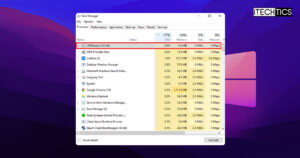





2 comments
pmshah
I have been using 3DP Net for quite sometime now. It has always come in handy when the DVD drive was dicey or missing or the disk itself was missing. I don’t know why but quite a few AV apps raised warning flags but never actually had any infection. The best part was that once I had access to internet its sister app could install absolutely everything under the sky and the “hood” of the PC Always download the perfectly matched drivers for ALL hardware..
Usman Khurshid
3DP CHIP and 3DP NET are my favorite tools for installing and updating drivers. They are well optimized and detect most drivers flawlessly.