I recently encountered an issue with my own office laptop. After updating its drivers using Driver Easy Pro, whenever I tried to open the Radeon graphics card settings, I got the following error:
Radeon Settings version and Driver version do not match. Please try again after updating to the latest version(s).
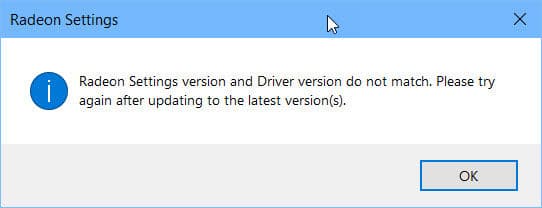
At first, I thought it was due to the updated driver. I reverted to the old driver but the error persisted. I tried to uninstall and then install the driver again but to no avail. The error seems strange and it had something to do with either Radeon settings program not being updated or the driver version not being updated.
I searched the Internet for a possible solution but didn’t come up with any solid solution except one which gave way to the final solution. I have finally been able to fix the issue myself and now the Radeon graphics settings are opening just fine. Let’s go through the solution steps to document the exact solution.
- Open DirectX Diagnostics by going to Run –> dxdiag.
- Go to Display. If you have two graphics cards on your computer, you will see two Display tabs or one Display tab and another Render tab. Just look for the tab with AMD Radeon as its name and Advanced Micro Devices, Inc. as the manufacturer.
- Under the Drivers section, note down the Version number. Mine was 25.20.15031.9002.
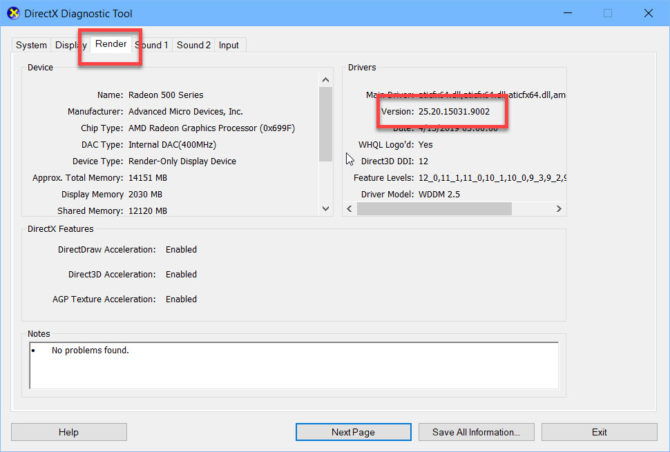
HKEY_LOCAL_MACHINE\SOFTWARE\AMD\CN
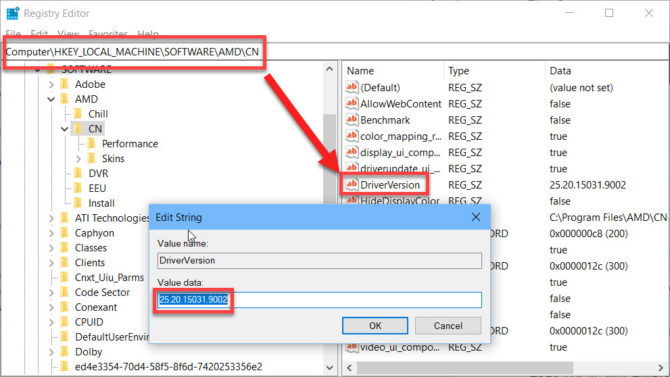
You will need to restart the computer after making changes to the registry.
After restarting the computer, right-click the empty space on the Desktop and select AMD Radeon Settings. This should open the settings.
Please note that, as suggested in Reddit thread, if you leave the DriverVersion value blank, this may seem to fix the issue but the Radeon settings will not open. You will get a loading cursor sign and nothing else will happen no matter how many times you open the settings.
One user also suggested to extract the driver version number from the Device Manager but I feel that DirectX diagnostics tool is easier to open. Anyway, if you want to extract the driver version from the Device Manager, follow the steps below:
- Open Device Manager by going to Run –> devmgmt.msc OR using the keyboard shortcut keys Windows key + X +K.
- Expand Display adapters and double-click Radeon adapter to open its properties.
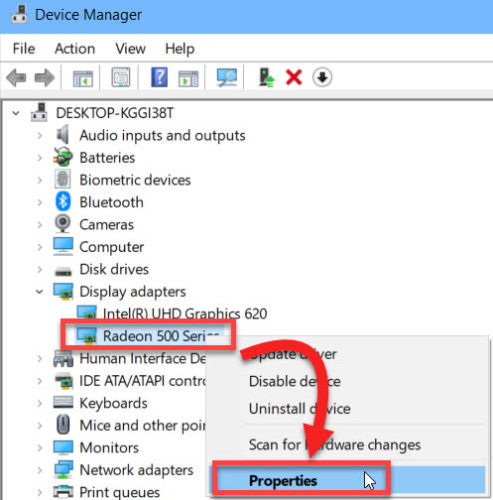
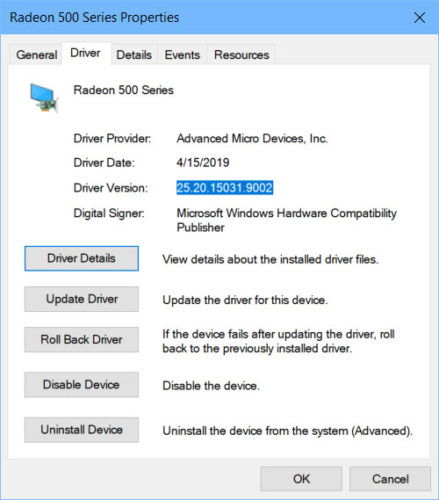
After restarting the computer, you will no longer get the error message “Radeon Settings Version and Driver Version Do Not Match” as we have already made sure that the version numbers of both the settings app and the actual driver are the same.
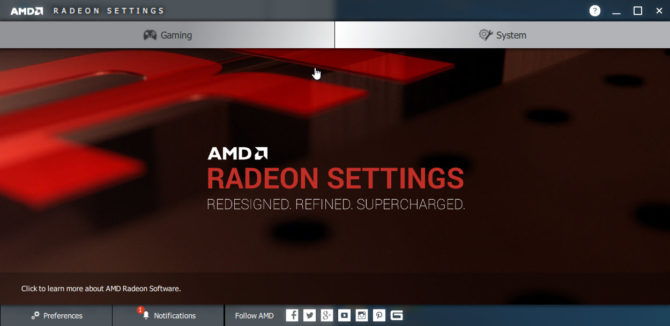
Another solution
The latest versions of AMD’s graphics drivers are designed to be used with a new version of the Radeon Settings Utility available on the Microsoft store.
This issue can be resolved by uninstalling the existing AMD Radeon Settings application. Then search for and download the AMD Radeon Software application from the Windows Store.
I hope this will resolve your issue. Please let us know about your experience in the comments below.

34 comments
Susan
Yay, a solution that works! Thank you so much for this information. And you didn’t try to sell me software to fix the problem.
Mr. Mo
This solved my issue! Works just as directed
Daz
Got this error today after an update and this solved it.
Didn’t need to restart the PC though, just ended the Radeon process and started it again.
Much appreciated.
asvy
thanks bro, you save my time, it works like a magic
Luis Blas
i encounter the same issue, but in the step above 5-6 i just have one option that says Default
Samson Szollosi
Thank you very much for this. I hardly know anything about computers but this seemed to fix the problem I had. The instructions were very clear.
Thank you very much!
Paul Schulze
Thank you .. even in 2020 this hint was very useful.
Paul
Anthony
Thanks for your article, it worked on my Radeon 580.
Sahul
Thank you so much. Even HP expert doesn’t know the tricks. You are a genius.
silvio
Thank you so much!
For ONE time find the solution has been as easy as possible: and YOU made this happen!
Leonardo
Thankss man! It worked! At first, it gave a blue screen when opening the game and opened amd settings … But then it worked.
DC
This worked for me! Thank you so much for this easy fix!
m
I am thankful for people like you with working solutions to obscure problems like this.. Good work. Thanks for sharing.
Miguel McMinn
Thanks. Worked great. Do we have to apply this fix with every update??
Usman Khurshid
Most of the updates will work perfectly fine. But if there is a problem with the update, you’ll need to fix it again.
Steven
It worked great. Thanks a lot for posting this – someone should comment this link into the reddit thread if it hasn’t been done already.
Tyler Swaggerty
Very helpful and it solved my problem. Thank you
WithersBob
@zumpel — I second that.
Worked flawlessly – no registry edit.
Thanks.
Matteo
This only takes you from a bug to another.
It’s a very temporary solution, because it takes you back like 3 update versions of the graphics firmware and, as soon as you try to update to the latest version, the error message pops up again.
Linda
Thank you so much ????????
Vinayaka
I get this everytime after updating the driver from windows update
ZeddyTam
It’s work for me, thank you a lot!
Myron
Both ways dont work for me pls help
Opher Shachar
Thanks. Solved it for me!
Charles
Man you are awesome, thx so much dudeee ily
Nath
Fixed the issue in minutes. Thanks!
davinder
is it right to fix this with changing the version in registry??
Shaurya Gupta
It worked ! Thanks :>
Fred
Kudos for this, straight to the point and works like a charm :)
Lena
wow it worked thx!
Phil Kamm
Your registry edit solution did the trick for my Alienware Aurora R8 experiencing this problem. Your insight is much appreciated. Thanks.
Zumpel
It’s much easier:
Go to device manager, activate the grafic device, choose update driver, choose search on computer and than choose the newest version installed. you will see there is an older version running than installed. don’t ask why.. after you have got the newest driver the newest radeon software will also start. this way is much better than your hack, because you don’t use the newest drivers.
jidjg
@zumpel this is the best solution, it worked immediately and resolved everything, including an extra problem of not having an “update” button in the Radeon settings.
Everybody should try this device manager fix before anything registry.
tommy
yes easier but temporary too..
I’ve disabled automatic updates maybe that gonna stop. I’m tired of doing this every weeks. Hope someone can find a permanent fix <3