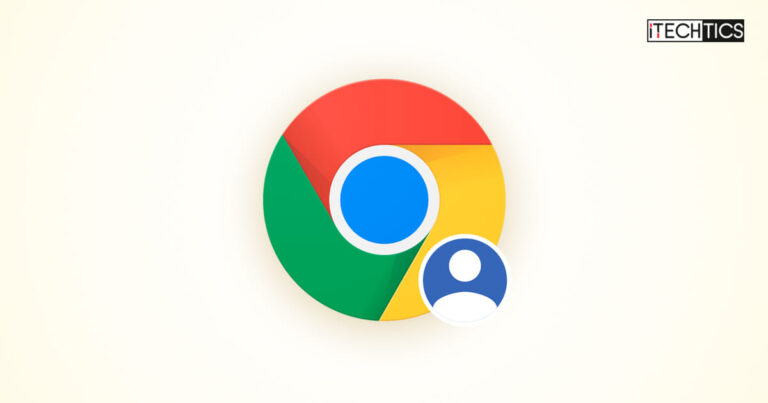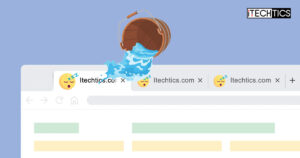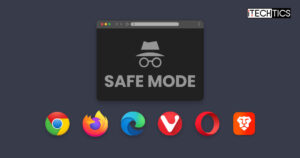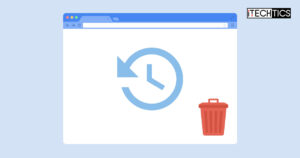Do you manage multiple Google accounts on the same browser? The first account you login to becomes your default account automatically. When you open any Google service, the service will be opened using your default account.
For instance, if you are logged into multiple Gmail accounts and open gmail.com in your browser, it will automatically go to your default Gmail inbox.
There is no straight-forward way to set up a new default account. You have to logout from all your Google accounts and sign-in again in a particular sequence.
You cannot change the default Google account without signing out all the accounts from all Google services on that particular browser.
This article shows you how to change the default Google account.
Table of Contents
How to Change Default Google Account on Desktop
As we mentioned earlier, the default Google account is the one you sign in first.
In many cases, your default account is the one you signed in with first.
Google Support Page
To change your default account on any Desktop browser, follow these steps:
-
Go to Google.com and click on your profile picture in the top-right corner
-
Select “Sign out of all accounts” from the drop-down.

Sign out of all Google accounts -
Go to myaccount.google.com and login with your Google account that you want to set as default.
-
Login to all your Google accounts again one by one.
-
You will now be signed out of all Google accounts as well as Chrome accounts.
How to Change the Default Google Account in Android, iOS
On Google Chrome for Android or Chrome for iOS, you need to follow a similar approach to the one we have already discussed above for the desktop.
You must sign out of all Google accounts in Chrome and then sign back in with the account that you want to use as the default account.
Here are the steps to change the default Google account on both Android and iOS phones:
-
Open the Chrome app on your Android phone and go to www.google.com.
-
Click on your account icon in the top-right corner.

Expand Account Menu -
Now tap “Manage accounts.”

Manage accounts on Chrome -
Click “Manage accounts on this device.”

Manage Google accounts on this device -
Click on “Sign out.”

Sign out of all accounts You will now be signed out of all Google accounts in Chrome.
-
Now, sign into Chrome using the Google account that you want to set as the default account.

Add another Google account
The first account that you signed in with will now become the default Google account for Chrome on your mobile phone.
Closing Words
Google may provide better controls to manage multiple accounts on the same browser in the future, but currently the account you login first to any Google service will become the default or primary account on that browser. Additionally, you can use features like Chrome profiles or incognito mode to help manage multiple accounts more easily.
With Chrome profiles, you can create separate profiles for different Google accounts, allowing you to switch between them more easily. Also, using incognito mode can help prevent account information from being saved on the browser.
Frequently Asked Questions
What is the difference between Google Account and Chrome Account?
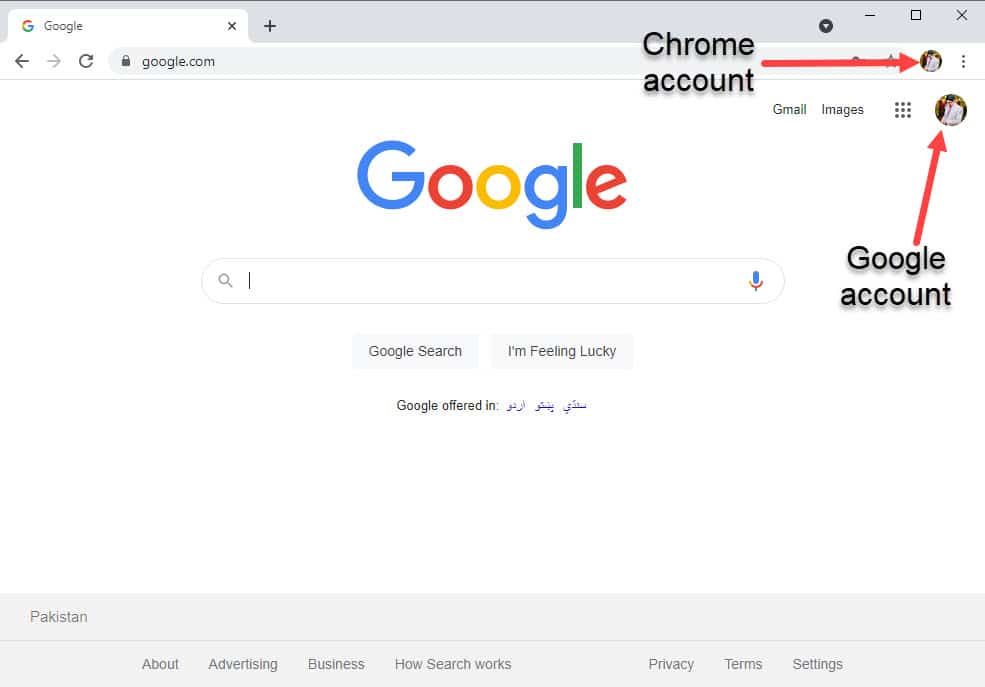
Google Account
A Google account is required when a user wants to use any Google service like Gmail, Google Drive, YouTube etc.
Chrome Account
A Chrome account, which is also a Google account, lets the user use a Google Chrome browser synchronize browser data in the cloud.
Google Chrome gives you the ability to backup your bookmarks, history, passwords etc. in the cloud. For this backup and synchronization, you can only use the Google Drive service. In order for this synchronization to work, you will need to sign into Chrome using your Google Account.
How do I check my default Google account?
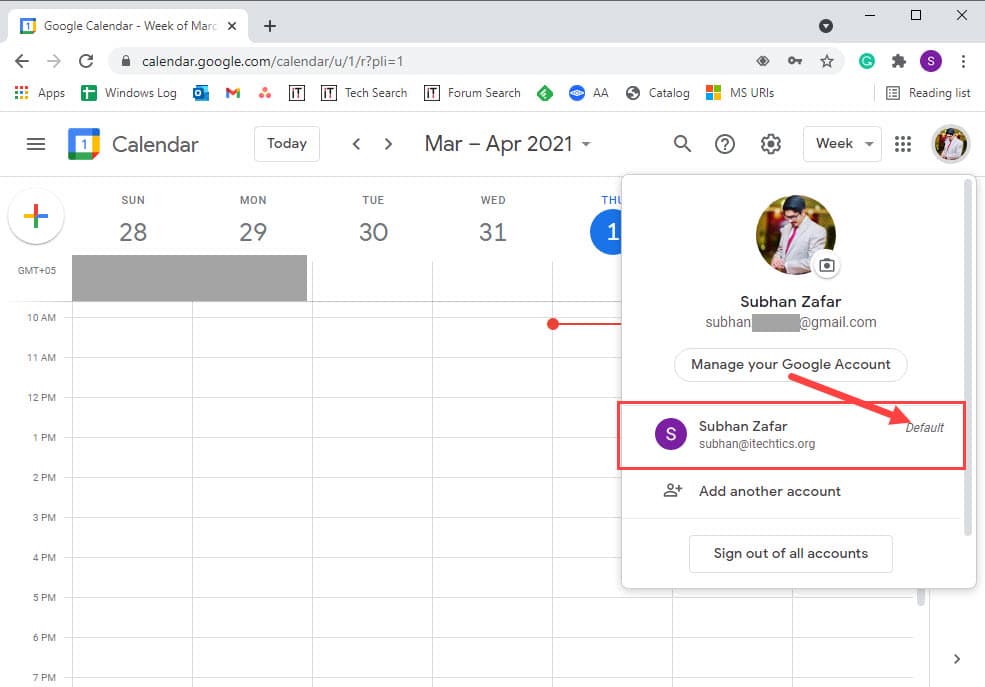
You can check which of your multiple accounts is currently the default Google account in Chrome. Simply go to Google’s website and click on the profile picture on the top-right. From there, you will see a list of accounts currently logged in.
If you are currently not using the default account, you will see “Default” written next to another Google account.
If you do not see “Default” written alongside any Google account, then you are probably using (logged in) it right now.
Is it possible to have different Google accounts set as default on different devices?
Yes, it’s possible to have different default Google accounts on different devices. You can also use different Google accounts as default by using different browsers or creating different user profiles on Google Chrome.
Just remember, the first Google account you login to will become your default and primary account.
If you still have questions, you can always ask them in the comments below.