Microsoft is building a real competitor to Google Chrome. While Microsoft Edge has already been released, it is in active development. Microsoft is introducing features that are not available in Chrome yet.
One feature is an auto-hide address bar when Edge is running in fullscreen mode. This is especially useful when you want to browse the Internet without any distractions.
Interestingly, this feature is not new and is available in all versions of Edge including Canary, Beta and Stable. Here are the steps to enable auto-hide address bar feature in Microsoft Edge:
- Open Microsoft Edge and go to the following link:
edge://flags/#edge-enable-shy-ui - Select Enabled from the drop-down next to Enable Fullscreen Dropdown.
- Restart your browser.
- Now press F11 to activate the fullscreen mode.
You can see that there will be no address bar. You can make the address bar visible by dragging your mouse cursor to the top of the screen.
Microsoft Edge in normal mode:

Microsoft Edge in fullscreen distraction-free mode:

You can check out the video in this tweet:
Previously, this feature was already present in Edge classic. Now Microsoft has ported it to Edge Chromium. Firefox also gives the ability to enable true full-screen without distractions but I haven’t been able to find this feature in Google Chrome.
Do you like this feature? Are you planning to shift to Microsoft Edge as your default browser?


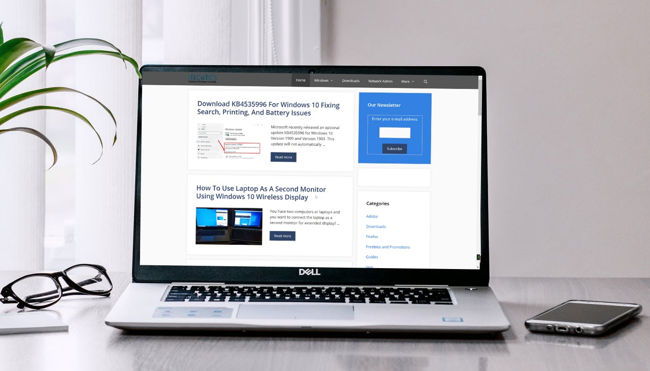
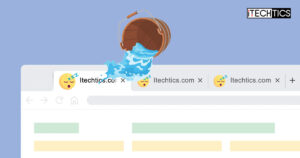
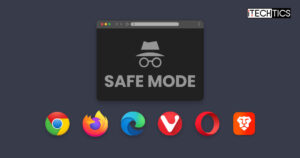
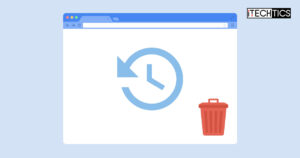


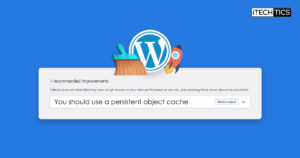
4 comments
Scott
You can turn off the address bar, etc. in Google chrome. Under the View menu, if you turn off “Always show Toolbar in Full Screen Mode” then you won’t see it unless you hover your mouse up at the top of the screen.
Ken
Now, If we can just get rid of that step 4, F11, we’ll really be getting somewhere.
CompaniF
Edge classic used to have two arrow icon next to minimize button in the title bar. The same functionality has been ported to the new Edge but I hope Microsoft will create the same arrow keys button that makes it easier for us to use the browser using our mouse instead of the keyboard :-D
Usman Khurshid
Definitely yes. It’s always good to use just one device .. a keyboard or a mouse. If you want to use the mouse, just open Edge Settings and you will find the same arrows icon next to the Zoom buttons :-)