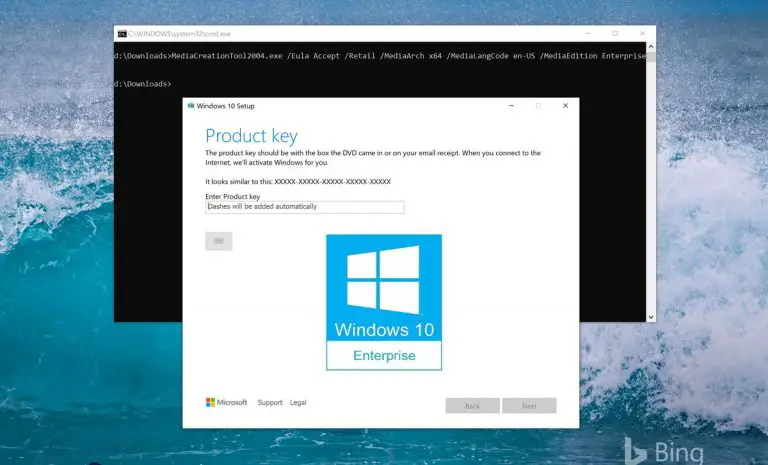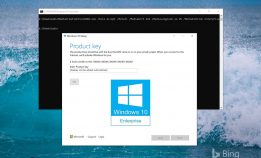Microsoft has released Windows 10 Enterprise Version 2004 along with the other editions of Windows 10 Version 2004.
Normally the enterprise version is for IT Pros and enterprise-level customers who require all the features of Windows 10 Enterprise.
The evaluation version of Windows 10 Enterprise version 2004 can be downloaded by anyone with a Microsoft ID. The evaluation copy can run for 90 days and the evaluation period can be extended up to 180 days.
After the expiration period is over, the Desktop background will turn black, a notification will appear that this installation of Windows is not genuine and the system will restart every hour.
These issues will only occur on the Enterprise version of Windows 10. If you are using a normal version, only personalization settings will be disabled. All other Windows functionality will remain intact.
Here are the features only available in Windows 10 Enterprise:
- Windows Defender Credential Guard
- Windows Defender Application Guard
- Resilient File Systems (ReFS)
- Microsoft Defender Advanced Threat Protection (ATP)
- Desktop Analytics
- Microsoft Application Virtualization (App-V)
- Microsoft User Environment Virtualization (UE-V)
- Windows Virtual Desktop Use Rights
- Persistent Memory
- SMB Direct
You can read more about the difference between different editions of Windows 10 here. If you need any of these features, you should go with the Windows 10 Enterprise edition.
Download Windows 10 Enterprise Version 2004
Let’s go through the steps about how to download the latest Windows 10 Enterprise Version 2004
- Go to Microsoft’s evaluation center page.
- Under Windows Evaluations / Windows 10 Enterprise, expand Start your evaluation.
- Select your evaluation file type. There are two editions available:
ISO – Enterprise
ISO – LTSC
LTSC is a long term support channel which will be supported for a longer period of time.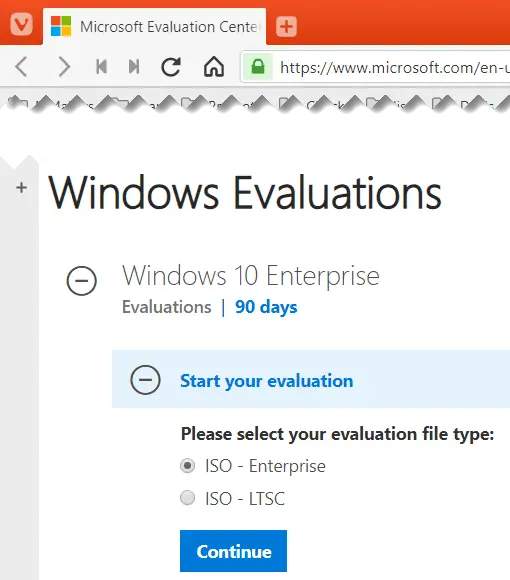
Fill in the evaluation form which includes your name, company name, company size, job title, work email address, work phone no., and country. Press the Continue button when you’re done.
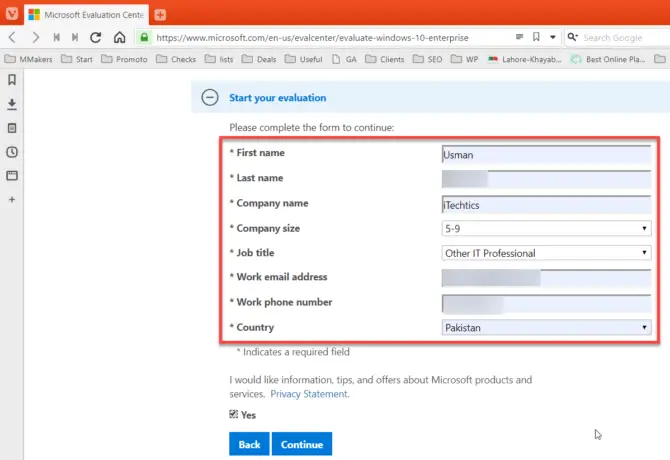
On the next screen, select your platform (32-bit or 64-bit) and then select your language. Windows 10 Enterprise ISO is available in 11 languages.
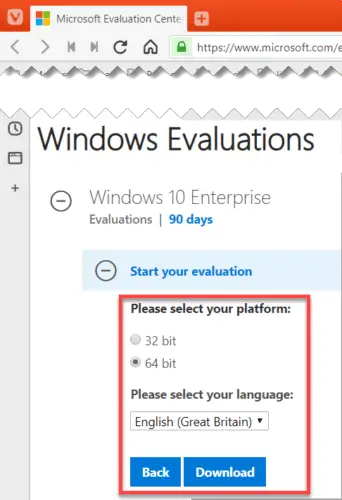
Clicking the Download button will start the download immediately. The name of the download file will be displayed as well. For example, I downloaded the EN-US language, 64-bit version of Windows 10 Enterprise and I got the following name:
19041.264.200511-0456.vb_release_svc_refresh_CLIENTENTERPRISEEVAL_OEMRET_x64FRE_en-gb.iso
Windows 10 Enterprise Version 1909 is available in the following languages:
- Chinese (Simplified and Traditional)
- English (US and British)
- French
- German
- Italian
- Japanese
- Korean
- Portuguese (Brazil)
- Spanish
Microsoft also gives a permanent download link to the ISO on the same page. Unlike the consumer Windows 10 download link, this link does not expire.
Download Windows 10 Enterprise Using Media Creation Tool
You can also download Windows 10 Enterprise ISO using the Windows 10 Media Creation Tool. Here are the steps involved:
- Download Windows 10 Media Creation Tool
- Open Command Prompt and go to the folder where the media creation tool is downloaded. For example, if it is downloaded in the default Downloads folder, I would do this:
cd C:\Users\Username\Downloads - Run the following command:
MediaCreationTool2004.exe /Eula Accept /Retail /MediaArch x64 /MediaLangCode en-US /MediaEdition Enterprise
You can change the en-US code to any other language code which you want to download. - If it asks for a product key, you can use any KMS keys mentioned on this Microsoft page.
- The rest of the process of creating a bootable media or simply downloading the ISO is the same as mentioned above.