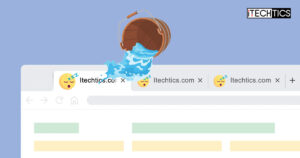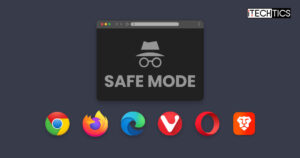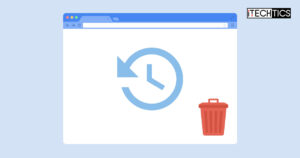As per schedule, Google has published Chrome version 119 for everyone. For Windows users, the precise build will be 119.0.6045.105/.106, while the minor build might be different for other platforms.
This release addresses 15 security vulnerabilities, out of which none are of critical importance. However, it does address “Inappropriate implementation of payments” and other important vulnerabilities. Moreover, other improvements and features have also been introduced.
Table of Contents
Latest Google Chrome Versions
| Platform | Version | Release Date |
|---|---|---|
| Chrome for Windows | 122.0.6261.57/.58 | 20-Feb-24 |
| Chrome for macOS | 122.0.6261.57 | 20-Feb-24 |
| Chrome for Linux | 122.0.6261.57 | 20-Feb-24 |
| Chrome for Android | 122.0.6261.64 | 20-Feb-24 |
| Chrome for iOS | 122.0.6261.62 | 20-Feb-24 |
Chrome 119 release summary
- Release Build:
- Windows: 119.0.6045.105/.106
- Linux/Mac: 119.0.6045.105
- Release Date: Tuesday, October 31st, 2023
- Compatibility: Windows 11, 10 (32-bit and 64-bit), Linux, Mac, iOS, and Android.
- Previous Build: 118.0.5993.70/.71
New in Chrome 119
Saving and syncing tab groups
Chrome allowed creating and organizing tab groups a long time ago, which allowed better manageability in case you had a plethora of tabs open at the same time. Now, with Chrome 119, Google is also adding the ability to save and synchronize the grouped tabs.
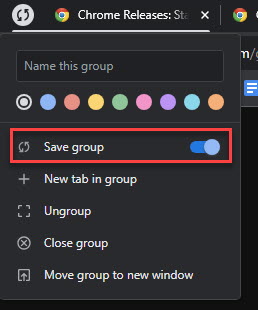
With this feature enabled, right-click on the tab or a tab group, and toggle the slinder in front of “Save group” to save it, as in the image above. When you toggle it on, the tab group will appear in your bookmark bar right below the Omnibox.
Using this quick-link, you can open all of your tabs inside the group with a single click. Additionally, this group will also be synced across other devices where you are logged in with the same Google account.
That being said, this feature is still experimental and therefore, needs to be enabled. Here are the steps to enable tab saving and synching in Chrome 119:
-
Paste the following in the address bar/Omnibox and press Enter:
chrome://flags/#tab-groups-save
-
Select Enabled from the drop-down menu of the highlighted “Tab Groups Save and Sync” flag and then click Relaunch.

Enable save and sync tab groups
Chrome will now relaunch and the feature will be enabled.
Improved Omnibox
The address bar is now smarter than ever. In Chrome 119, typos are now automatically detected and fixed by comparing similar hits with websites that are popular and your browser history. Chrome also lets you search for bookmark folders, which facilitates searching across your potentially extensive web knowledge base.
Additionally, Google has made it easier to navigate through the suggestions by improving their visual appearance beneath the Omnibox.
Continue where you left off on other devices
This feature is exclusive for iOS devices.
On iOS devices, you can now pick up where you left your last browsing on another device. This can be achieved by clicking on a banner at the bottom of the browser which automatically sync with yourother devices and show you the results from where you left off on that other device.
Security patches
As we mentioned earlier, Chrome 119 addresses 15 security vulnerabilities. Here are the details for some of them:
- [1492698] High CVE-2023-5480: Inappropriate implementation in Payments.
- [1492381] High CVE-2023-5482: Insufficient data validation in USB.
- [1492384] High CVE-2023-5849: Integer overflow in USB.
- [1281972] Medium CVE-2023-5850: Incorrect security UI in Downloads.
- [1473957] Medium CVE-2023-5851: Inappropriate implementation in Downloads.
- [1480852] Medium CVE-2023-5852: Use after free in Printing.
- [1456876] Medium CVE-2023-5853: Incorrect security UI in Downloads.
- [1488267] Medium CVE-2023-5854: Use after free in Profiles.
- [1492396] Medium CVE-2023-5855: Use after free in Reading Mode.
- [1493380] Medium CVE-2023-5856: Use after free in Side Panel.
- [1493435] Medium CVE-2023-5857: Inappropriate implementation in Downloads.
- [1457704] Low CVE-2023-5858: Inappropriate implementation in WebApp Provider.
- [1482045] Low CVE-2023-5859: Incorrect security UI in Picture In Picture.
As you can see from these fixes, the focus is not just on a single type of vulnerability. Google has patched multiple vulnerabilities discovered by its security team, as well as individual contributors.
Update to Chrome 119
Google Chrome is configured to be updated automatically by default. You can keep browsing the internet while Chrome downloads the newest version for you. It gets installed when you restart the browser.
If you already have Google Chrome installed on your computer, then updating it would be easy. Follow the guide below to update your existing Chrome browser to version 119.
-
Open Google Chrome and click on the ellipses (3 dots) in the top-right corner.

Click the ellipses -
Expand Help and click “About Google Chrome.”

About Google Chrome -
Once the update is complete, click “Relaunch.”

Relaunch Chrome Note: The browser closes when you click Relaunch and then reopens, restoring all closed tabs.
The browser will now close and reopen. Once it does, you can navigate to the “About Google Chrome” page again and confirm that it has indeed been updated.
There are a few different methods that can also be used to update your Chrome browser to the latest version, including:
- Update using Google update
- Use the downloaded Chrome installer
- Using Ninite
- Download Chrome without using a browser
You can learn more about these methods in this guidepost.
You may also download the Chrome browser from the links below if you do not already have it.
Note: You may go through the Google Chrome updates blog to check the upcoming features in the beta and dev channels which will then be released to the upcoming version of Chrome 118 next month.
Download Google Chrome 119
Click on the links below to download Chrome 118 for the operating system of your choice:
Download Google Chrome offline installers [Stable, Beta, Dev, Canary]
Download: Google Chrome web installer
Download: Google Chrome offline installer
Download: Google Chrome MSI Installer [Enterprise Edition]
Download: Google Chrome for macOS
Download: Google Chrome Offline Installer for Linux
Download: Google Chrome for Android
Download: Google Chrome for iOS
Download: Google Chrome Portable
Install Google Chrome 118
Installing the Chrome browser on a Windows PC is as easy as downloading them. The process may vary for different platforms.
Download the file from the links above and then double-click it to execute. The rest of the process is pretty much automatic. The setup will download the required files (if the web installer was downloaded), install them for you and the browser will launch itself as soon as it is installed successfully.

How to uninstall Google Chrome
On a Windows PC, you can uninstall Google Chrome from the settings app, and the Programs & Features applet.
From the Settings app
-
Navigate to the installed apps tab.
-
In Windows 11:
Settings app >> Apps >> Installed Apps
-
In Windows 10:
Settings app >> Apps
-
-
Search for “Google Chrome.”
-
Click on the 3 dots in front of “Google Chrome.”

Expand Chrome settings On Windows 11, click on the ellipses (3 dots) in front of Chrome.
On Windows 10, click on “Google Chrome” to expand it.
-
Click Uninstall.

Uninstall Chrome -
Click Uninstall again.

Confirm uninstallation
From Programs and Features
-
Open the Programs and Features applet by typing in “appwiz.cpl” in the Run Command box.

Open Programs and Features Applet -
Double-click “Google Chrome” from the list.

Uninstall Chrome Alternatively, right-click Chrome and then click Uninstall from the context menu.
Google Chrome will now be removed from your PC.
Google Chrome Releases Version History
| Chrome Version | Release Date | Features |
|---|---|---|
| Chrome 122 (Early Stable) | 20-Feb-24 | WebGPU enhancements, Read Aloud for Android, and Help Me Write introduced |
| Chrome 121 | 23-Jan-24 | Auto-grouping of tabs using AI, experimental generative AI tools to write text and create custom themes. |
| Chrome 120 | 5-Dec-23 | Auto-grouping of tabs using AI, copy and save video frames, pin side panel elements to toolbar, improved transparent navigation bar on Android |
| Chrome 119 | 31-Oct-23 | 15 security updates, save and sync grouped tabs, smart Omnibox with typo detection, and continue where you left off on another device for iOS. |
| Chrome 118 | 10-Oct-23 | 20 security patches, extended Passkey support, Read Aloud in Reading Mode |
| Chrome 117 | 12-Sep-23 | New Material You designs, intimation of potentially malicious web store extensions. |
| Chrome 116 | 15-Aug-23 | Security update cadence changed to weekly from biweekly, One-Time permissions, 26 security patches |
| Chrome 115 | 12-Jul-23 | Includes Topics API (Privacy Sandbox), reading mode, improved Memory Saver UI, HTTP automatic conversion to HTTPS |
| Chrome 114 | 30-May-23 | Improves the Google Password Manager, introduces Popover API for developers, and adds auto-verification of CAPTCHAs. |
| Chrome 113 | 26-Apr-23 | Makes notes in the sidebar, deletes the last 15-minute browsing history on Android, adds a bookmark or translate button in the toolbar on Android, enable or disables all extensions, and WebGPU enabled by default. |
| Chrome 112 | 4-Apr-23 | Removal of Chrome app support, improved UI (experimental), CSS Nesting, WebAssembly Tail Call |
| Chrome 111 | 6-Mar-23 | Automatic lazy-loading, sharing selected regions of the screen, and several improvements for Chromebooks |
| Chrome 110 | 7-Feb-23 | Improved Password Manager and Google Translate controls, Cookies Having Independent Partitioned State, opt-out support for Secure Payment Confirmation |
| Chrome 109 | 10-Jan-23 | Conditional focus on screen sharing, Material You theming support |
| Chrome 108 | 29-Nov-22 | Evergy saver mode, COLRv1 fonts, resize virtual keyboards (Android) |
| Chrome 107 | 25-Oct-22 | HEVC hardware decoding, screen-sharing improvements, and User-Agent reduction (Phase 5) |
| Chrome 106 | 28-Sep-22 | Selective text translation, integrated RSS reader, and advanced search improvements to Omnibox. |
| Chrome 105 | 30-Aug-22 | Improvements for web applications in terms of customizations |
| Chrome 104 | 2-Aug-22 | Automatic lazy-loading, share selected regions of the screen, and several improvements for Chromebooks |
| Chrome 103 | 21-Jun-22 | Pre-fetch page data for faster loading, local fonts for web apps, and block notifications automatically. |
| Chrome 102 | 24-May-22 | Extensions Starter Kit, New Keyboard Shortcuts, And Continued Searches |
| Chrome 101 | 26-Apr-22 | Improved downloads UI, save group tabs, and password manager |
| Chrome 100 | 29-Mar-22 | Multi-screen API, audio controls |
| Chrome 99 | 1-Mar-22 | Handwriting Recognition, Date Picker, And Security Improvements |
| Chrome 98 | 1-Feb-22 | Built-in screenshot tool, smoother emojis with COLRv1, Emojis to screenshots on Android |
| Chrome 97 | 4-Jan-22 | Delete data saved by websites, zoom settings, better web application layouts, HDR enabled |
| Chrome 96 | 15-Nov-21 | Faster navigation, dark mode per site, flags for testing v100 |
| Chrome 95 | 19-Oct-21 | Save grouped tabs, secure payments |
| Chrome 94 | 21-Sep-21 | HTTPS-only mode, sharing hub |
| Chrome 90 | 15-Apr-21 | AV1 codecs support, window naming feature |
| Download Google Chrome Offline Installers [Stable, Beta, Canary] |