Windows PowerShell 7.3.6 and PowerShell 7.2.13 LTS are now available for you to download. These releases include minor build and packaging improvements. You can download the latest versions of PowerShell from the direct download links shared below.
PowerShell can also be used to run scripts and automate and perform administrative tasks.
Continue down below to learn what is new in this release and then download it from the direct download links.
Table of Contents
On this page
Changes and Improvements
PowerShell 7.3.6
- [Build and Packaging Improvements]
- Updated the Notices file.
- Don’t publish a notice of failure because it prevents retrying.
- Bump .NET to 7.0.306.
- Removed the property disabling optimization.
- Added ProductCode in the registry for MSI install.
- Updated the variable used to bypass the blocking check for multiple NuGet feeds.
- Changed
System.Security.AccessControlpreview version to stable version.
PowerShell 7.2.13 LTS
- [Build and Packaging Improvements]
- Updated the Notice file.
- Updated cgmanifest.
- Bump to 6.0.412 SDK.
- Updated the variable used to bypass the blocking check for multiple NuGet feeds.
Download PowerShell 7.3.6
You can download PowerShell 7.3.6 by clicking on the respective link below:
| Version | Platform | Download |
|---|---|---|
| PowerShell 7.3.6 | Windows 10, 11, 8.1, 7 | x64 x86 |
| PowerShell 7.3.6 | MacOS | 64-bit ARM64 |
| PowerShell 7.3.6 | Linux | Redhat Debian |
Refer to this PowerShell 7.3.6 download page for more download options.
Download PowerShell 7.2.13
You can download PowerShell 7.2.13 by clicking on the respective link below:
| Version | Platform | Download |
|---|---|---|
| PowerShell 7.2.13 | Windows 10, 11, 8.1, 7 | x64 x86 |
| PowerShell 7.2.13 LTS | MacOS | 64-bit ARM64 |
| PowerShell 7.2.13 LTS | Linux | Redhat Debian |
Refer to this PowerShell 7.2.13 download page for more download options.
Install PowerShell 7.3.6, 7.2.13 LTS
Here is how you can install Windows PowerShell on Windows 11, 10, 8.1, and Windows 7:
-
Download and execute the respective MSI file from the links above.
The installation wizard will now run.
-
Click Next.
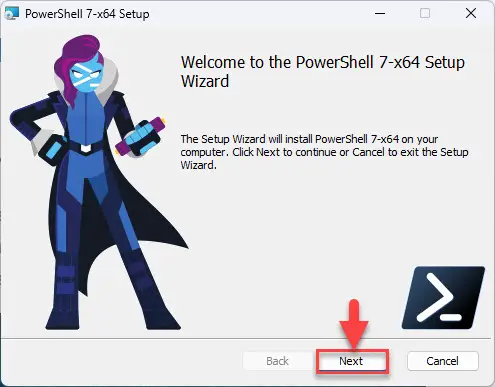
Proceed -
Select the destination folder for the installation and click Next.

Select installation directory -
Select the optional features you want to install and click Next.
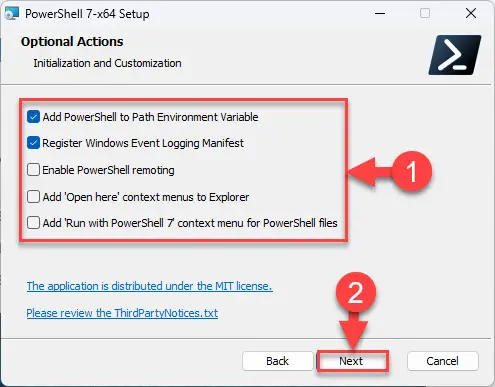
Select optional features to install Select the optional features to install, such as adding PowerShell to environment variables, enabling PowerShell remoting, adding PowerShell to the context menu, etc.
-
Click Next.
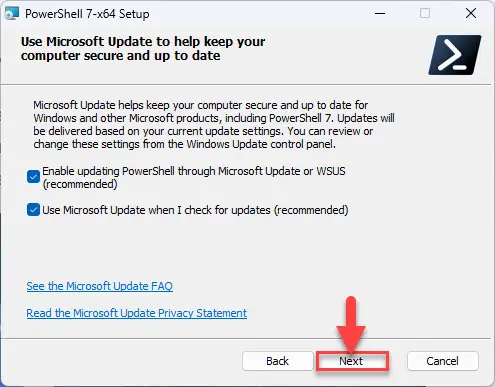
Leave default settings Leave default settings and proceed with the installation
-
Click Install to begin the installation.
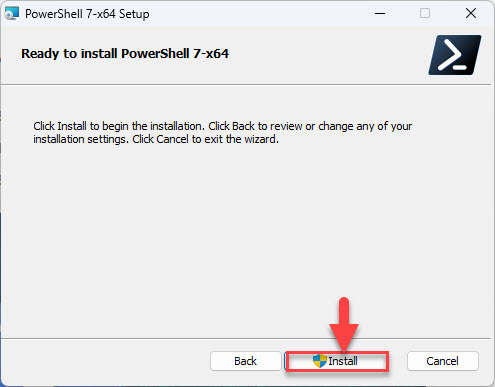
Begin installation -
Once installed, click Finish.
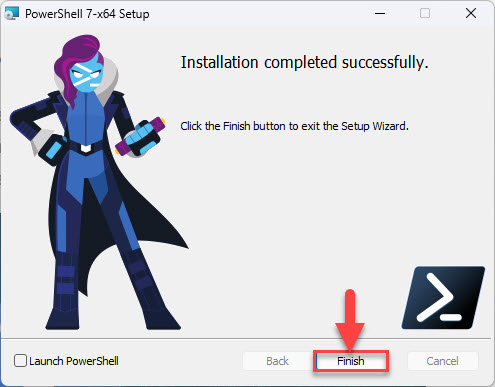
PS 7.3.6 installed -
Now type in “pwsh” in the Run Command box to confirm the installation.
Learn more about PowerShell and PowerShell Core. You can also download and install PowerShell over the network.
How to uninstall PowerShell
If you do not require PowerShell in the future then you may remove it from your computer. Here is how:
-
Open the Programs & Features applet by typing in “appwiz.cpl” in the Run Command box.
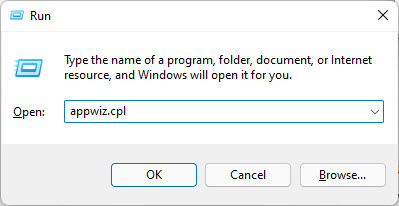
Open Programs & Features -
Right-click on the PowerShell version that you want to remove and then click Uninstall.

Uninstall PowerShell If asked for confirmation, click Yes.
The selected version of PowerShell will now be removed from your computer.
Ending words
The stable release of PowerShell 7.3.6 does not have any significant improvements over its previous versions. However, it is a significant upgrade if you are using PowerShell 6 or any older versions. Either way, there would be no harm in upgrading right now.
Additionally, since it is a stable release, most of the glitches and kinks would have already been addressed.
If you are a coder, we would suggest that you always test out the recent PowerShell releases to keep up with the latest features and improvements.
PowerShell 7 Release History
| Complete Version | Release Date | Significant Improvements | Changelog and Downloads |
| 7.4.1 | 11-Jan-23 | General cmdlet and engine fixes, including rendering of DisplayRoot for PSDrive. | PowerShell 7.4.1 complete changelog |
| 7.3.11 | 11-Jan-23 | Only includes build and packaging improvements, including a fix of the tab completion tests. | PowerShell 7.3.11 complete changelog |
| 7.4.0 | 16-Nov-23 | Updated versions of PSResourceGet and PSReadLine, tab completion, web cmdlets, and engine improvements | PowerShell 7.4.0 complete changelog |
| 7.3.10 | 16-Nov-23 | Added internal .NET SDK URL parameter to release pipeline, fixed release build by making the internal SDK parameter optional | PowerShell 7.3.10 complete changelog |
| 7.3.9 | 26-Oct-23 | – General build and packaging improvements | PowerShell 7.3.9 complete changelog |
| 7.3.8 | 10-Oct-23 | – General build and packaging improvements | PowerShell 7.3.8 complete changelog |
| 7.3.6 | 13-Jul-23 | – General build and packaging improvements | PowerShell 7.3.6 complete changelog |
| 7.3.5 | 17-Jun-23 | – Includes general build and packaging improvements | PowerShell 7.3.5 complete changelog |
| 7.3.4 | 13-Apr-23 | – Includes engine updates and general build and packaging improvements | PowerShell 7.3.4 complete changelog |
| 7.3.3 | 23-Feb-23 | – General build and packaging improvements | PowerShell 7.3.3 complete changelog |
| 7.3.2 | 24-Jan-23 | -Includes engine, build, and general cmdlet updates | PowerShell 7.3.2 complete changelog |
| 7.3.1 | 13-Dec-22 | -Several packages updated along with versions -Some issues were fixed | PowerShell 7.3.1 complete changelog |
| 7.3.0 | 8-Nov-22 | -Added test for the framework-dependent package in the pipeline -Fixes for building test artifacts -AzCopy has been removed | PowerShell 7.3 complete changelog |
