Windows Sandbox is a feature introduced in Microsoft Windows 10 May 2019 update. This feature allows an individual to create a duplicate yet secluded working environment, same as the original Windows on their host machine.
Sandbox allows you to run applications in a workspace that is not a part of the original operating system, and takes a temporary space of about 100 MB. However, this feature was only introduced for Windows 10 Professional and Enterprise editions.
Table of Contents
By default, this feature is not applicable to Windows 10 Home Edition. Here, we will be discussing how we may enable the Windows Sandbox in the Home Edition. This would allow any Home Edition user to create a duplicate workspace to test any malicious software or application without risking their actual host operating system. It would also save the time and space required to create a virtual machine using hypervisors.
System requirements
Like any software, Windows Sandbox has its prerequisites which will need to be ensured in order to run it. These include the following mandatory requirements even if you are running the Windows 10 Home edition:
- At least Windows 10 Version 1903.
- Hardware Virtualization is enabled (from BIOS settings).
- Have at least 4 GB of RAM and 1 GB of free space on the hard drive.
- At least 2 processor cores.
Enable Sandbox mode in Windows 10 Home Edition
Once you have made sure that all the requirements are fulfilled, follow the steps below:
- Download the following script:
 Sandbox Installer for Windows 10 Home Edition (1.1 KiB, 5,417 hits)
Sandbox Installer for Windows 10 Home Edition (1.1 KiB, 5,417 hits) - Run the .bat file and it should ask you to run with administrative privileges. Press the Yes button and the batch file should be completed within a few minutes.
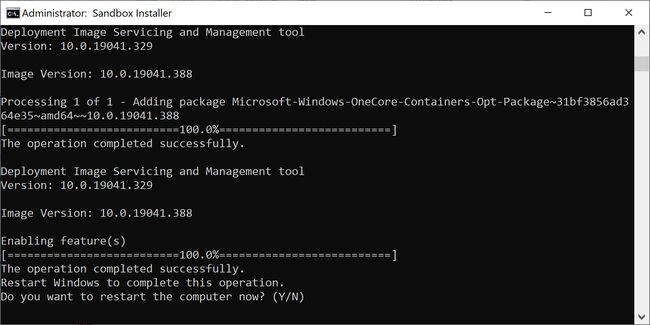
- Press Y to restart Windows to make the Sandbox feature visible in Windows Features.
Activate Windows Sandbox in Windows 10 Home Edition
- Go to Run –> optionalfeatures. This will open the Windows optional features window.
- Check Windows Sandbox and press OK. This will enable Windows Sandbox in Windows 10 Home. Restart the computer if required.
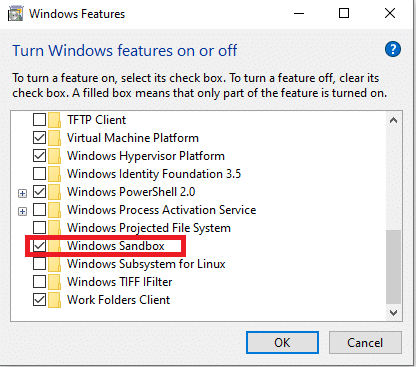
Once the feature has been enabled, the user may search for “Windows Sandbox” in the Start Menu and run the application with administrative rights.
Uninstall Sandbox mode from Windows 10 Home Edition
Removing sandbox mode from Windows 10 Home Edition is also very easy. Just download and run the following .bat script and it will remove all the components used by the Sandbox mode.
 Sandbox Uninstaller for Windows 10 Home Edition (1.1 KiB, 1,960 hits)
Sandbox Uninstaller for Windows 10 Home Edition (1.1 KiB, 1,960 hits)
You can also enable other features not present in Windows 10 Home Edition. Here’s the list:

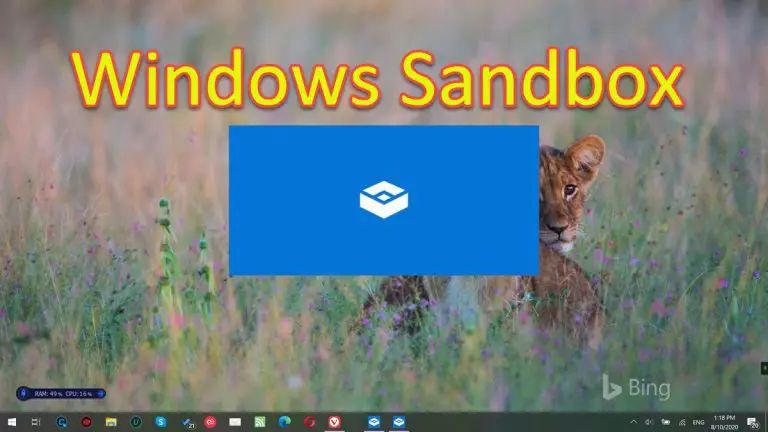
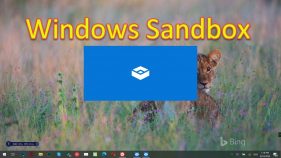

9 comments
User
“Windows Sandbox failed to initialize.”
Jason Bourne
Same as others, I could not get this to work. “Windows Sandbox failed to initialize.” Feb 22, 2023
Edition Windows 10 Home
Version 22H2
OS build 19045.2604
Experience Windows Feature Experience Pack 120.2212.4190.0
Tarrabyte
So no one here has a solution to this? I wanna put things like Messenger in sandbox.
Subba Reddy
Same here failed to initiate(windows 11 beta version ) date:14 August 2021
Unknown
Well, I did installed it and then got a message pop up after restart….
“Window Sandbox failed to initialize”
I m use W10 Home at 20H1
*SMH*
Unknown
So, then I can wait until 2023 or 2024 to get Windows11 Pro and then that will no problem.
Joe
Same issue here. Mr. Zafar clearly hasn’t done all his homework and I’m rather disappointed to see that nobody has responded to the first two comments left prior to this one.
Ajay Ghale
ERROR: “Window Sandbox failed to initialize”
ON WINDOWS 10 HOME 20H2
charlez
it says “Window Sandbox failed to initialize”
I installed it and restarted but it was already activated