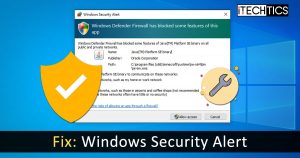Although you may be experiencing the “Windows Defender Firewall Has Blocked Some Features Of This Application” frequently on your Windows device, this is not an error. This prompt is a notification as well as a permission dialog box about whether you want to allow a program that is not trusted to be executed on your PC.
This article discusses why this prompt occurs, how you can simply turn off such prompts so no one is encountered in the future, and how you can fix it.
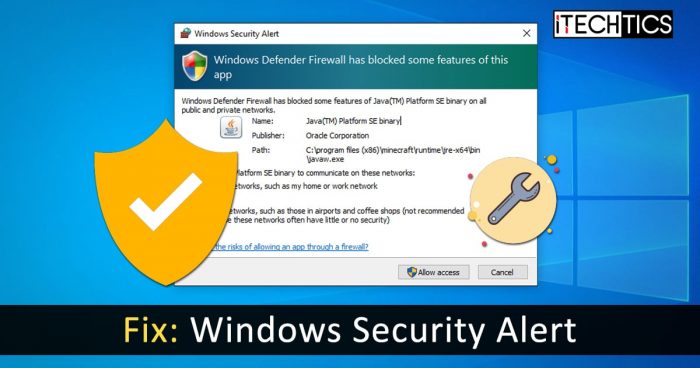
Table of Contents
Why “Windows firewall has blocked some features” occurs
By default, the Windows Defender Firewall is programmed to block any malicious content on your device. Although you might not be running a virus, some programs and applications that require communication over the internet are automatically blocked by the firewall, such as multiplayer games, Google Chrome (occasionally), or even media players.
Firewall protects your system from outside traffic, and that is what it is doing. However, it is not yet smart enough to detect which third-party apps can be trusted. Hence, in order to run them, they need to be allowed through the firewall manually.
You can choose whether to allow any content, or simply keep it blocked by clicking cancel.
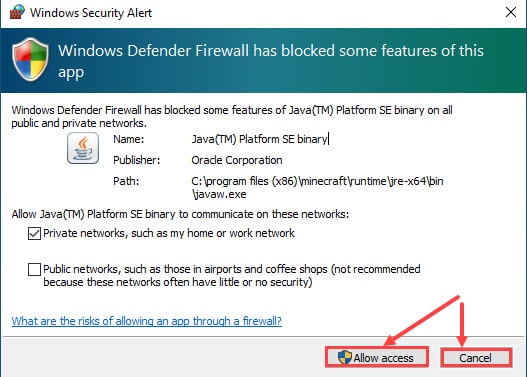
The reason for the firewall to block any content can be from an actual virus on a PC to the use of a VPN. Let us discuss how you can rectify the issue so that no more similar prompts are experienced.
Fix “Windows firewall has blocked some features of this application”
Scan computer for malware
If you are uncertain whether the application you are about to run can be trusted, then you must perform a deep system scan and get rid of any malware. Here is a list of the top antivirus software to use to perform the scan.
In case you are proceeding to purchase antivirus software, here are the 17 aspects you should always consider.
Disable VPN
Virtual Private Networks (VPNs) carry encrypted data over the internet. This encrypted data can be considered malicious by the Windows Defender Firewall, resulting in it being blocked. If you are using VPN software, we suggest that you turn it off temporarily and check if it resolves the issue.
Allow program through Windows firewall
If you want to stop receiving such prompts for the same program, you can manually allow it through the firewall so it does not block it automatically. To enable a program through your firewall, navigate to the following location:
Control Panel -> System and Security -> Windows Defender Firewall
Click Allow an app or feature through Windows Defender Firewall on the left. On the next screen, click Change settings and then check the box next to the program/feature that you want to allow through the firewall. Ensure that both the boxes under Private and Public are also checked.
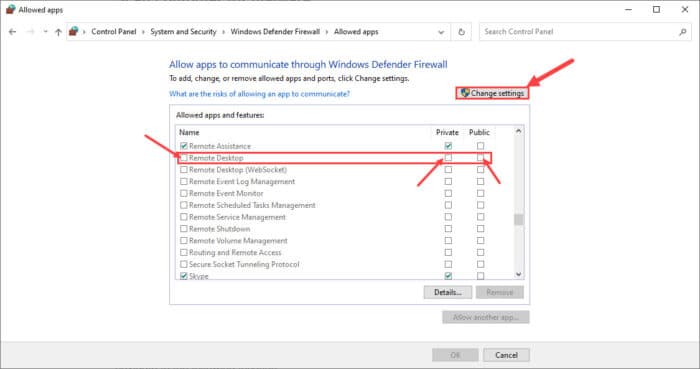
Once done, click OK at the bottom to save the changes. Now, check if you will be prompted when running the same program again.
Reset Windows Firewall
If you think that you are experiencing the “Windows Defender Firewall has blocked some features of this application” prompt because you manually blocked it from the Firewall, and are now unable to allow it, you can reset the Windows firewall settings to its default configuration.
Closing words
Although every rule and application can be allowed through Windows Firewall, it is not the wisest of choices. Therefore, think before you allow a program through the firewall whether it is trusted or not. If it is trusted, only then should you allow it.
if not trusted, then we suggest that you do not allow it and check for its authenticity. Or better yet, if it is absolutely essential, run it in a Sandbox environment so that it is isolated and off of your actual machine.