Google Chrome has been updated to version 115 for select users as part of the “Early Stable Channel” release. To be precise, the exact build number is 115.0.5790.90.
If you didn’t already know, after Chrome 110, Google decided to prerelease the next Chrome versions to a handful of users for pre-release beta testing. This leaves room for improvement before the actual stable release which is expected only a week later.
Since this is an early release, Google did not publish any release notes. However, after having tested out the insider Chrome versions, Google has included a reading mode in the sidebar, made the Memory saver feature more intuitive, and automatically upgrade HTTP traffic to HTTPS where possible. These have been discussed in detail below.
Table of Contents
On this page
Chrome 115 release summary
- Release Build:
- Windows/Mac: 115.0.5790.90
- Android: 115.0.5790.85
- Release Date: Wednesday, July 12th, 2023
- Compatibility: Windows 11, 10 (32-bit and 64-bit), Linux, Mac, iOS, and Android.
- Previous Build: 114.0.5735.90
New in Google Chrome 115
Reading Mode
The “Reading Mode” feature was announced by Google a long time ago. However, it is only just making its way to computers with Chrome 115.
Reading Mode is a sidebar panel that lets you read the text on the current webpage while removing all the ads, images, and all other miscellaneous content, so you can focus on the text only.
You can find the “Reading Mode” in the sidebar, which will then display the text, as in this example:

That said, if you do not find the “Reading Mode” option in the sidebar, you may have to enable it using a Chrome flag. Paste the following in the Omnibox and press Enter. This will show you the “Reading mode” flag.
chrome://flags/#read-anything
Select Enabled and then click Relaunch. After that, the “Reading mode” option should be available.

Improved Memory Saver UI
Google is working hard to improve Chrome’s bad name for occupying significant system memory. They had already introduced the deep-sleep feature for inactive tabs that are reactivated when you access them. With Chrome 115, you can now also see the change when a tab wakes up after being slated using the intuitive UI next to the Omnibox.

Automatic conversion of HTTP to HTTPS
HTTPS is the more secure communication platform that has widely been adopted by most websites and domains. However, some are still functioning on the regular and insecure HTTP protocol.
Chrome 115 and above will now automatically convert HTTP communication to HTTPS where possible. This will make your web surfing more secure than before.
These are all the improvements we are currently aware of in the Chrome 115 early stable channel release.
Update to Chrome 115
Google Chrome is configured to be updated automatically by default. You can keep browsing the internet while Chrome downloads the newest version for you. It gets installed when you restart the browser.
If you already have Google Chrome installed on your computer, then updating it would be easy. Follow the guide below to update your existing Chrome browser to version 115.
Note: At the moment, the upgrade will only take place if you are a part of the Extended Stable Channel release. There is no way to check except for checking for the available update using these steps.
-
Open Google Chrome and click on the ellipses (3 dots) in the top-right corner.
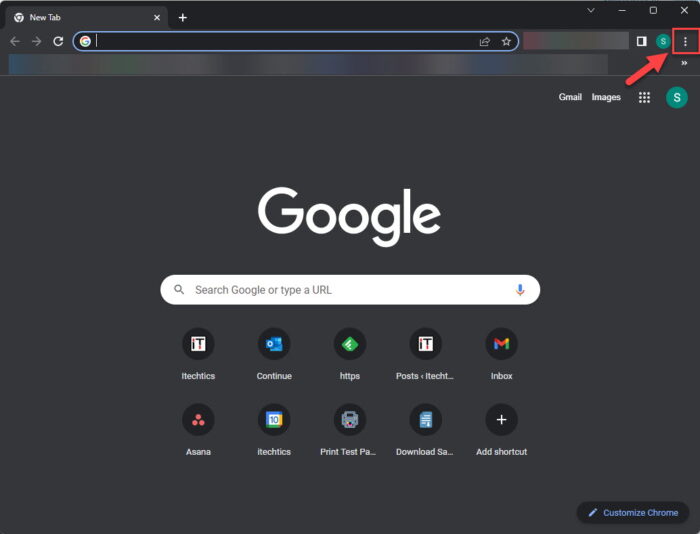
Click the ellipses -
Expand Help and click “About Google Chrome.”
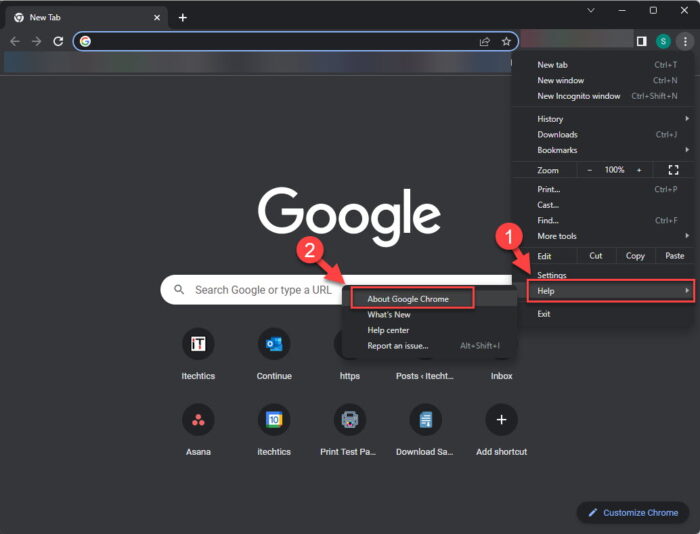
About Google Chrome -
Once the update is complete, click “Relaunch.”
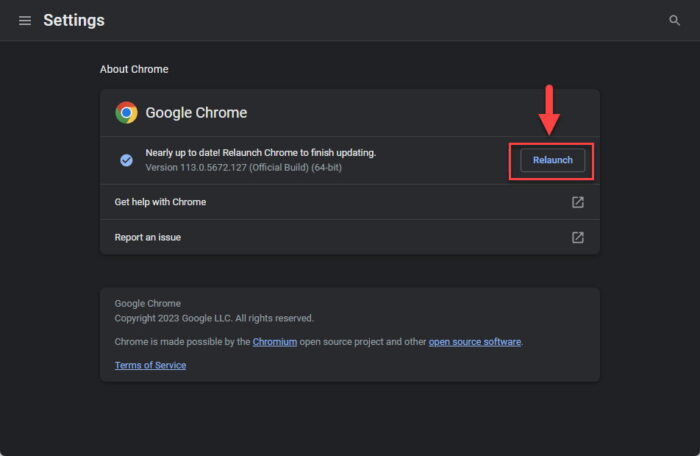
Relaunch Chrome As soon as the About page opens, the browser will start searching for an update and automatically download it. Once it is ready to install, you will be presented with a Relaunch button. Click Relaunch.
Note: The browser closes when you click Relaunch and then reopens, restoring all closed tabs.
The browser will now close and reopen. Once it does, you can navigate to the About Google Chrome page again and confirm that it has indeed been updated.
There are a few different methods that can also be used to update your Chrome browser to the latest version, including:
- Update using Google update
- Use the downloaded Chrome installer
- Using Ninite
- Download Chrome without using a browser
You can learn more about these methods in this guidepost.
You may also download the Chrome browser from the links below if you do not already have it.
Note: You may go through the Google Chrome updates blog to check the upcoming features in the beta and dev channels which will then be released to the upcoming version of Chrome 116 next month.
That said, at the moment, you cannot install Chrome 115 using standalone installers.
How to Uninstall Google Chrome
On a Windows PC, you can uninstall Google Chrome from the settings app, and the Programs & Features applet.
From the Settings App
-
Navigate to the installed apps tab.
-
In Windows 11:
Settings app >> Apps >> Installed Apps
-
In Windows 10:
Settings app >> Apps
-
-
Search for “Google Chrome.”
-
Click on the 3 dots in front of “Google Chrome.”

Expand Chrome settings On Windows 11, click on the ellipses (3 dots) in front of Chrome.
On Windows 10, click on “Google Chrome” to expand it.
-
Click Uninstall.

Uninstall Chrome -
Click Uninstall again.

Confirm uninstallation
From Programs and Features
-
Open the Programs and Features applet by typing in “appwiz.cpl” in the Run Command box.
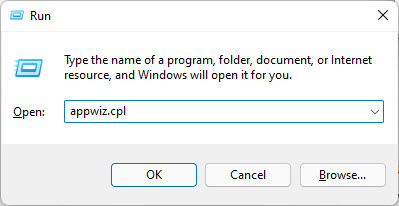
Open Programs and Features Applet -
Double-click “Google Chrome” from the list.

Uninstall Chrome Alternatively, right-click Chrome and then click Uninstall from the context menu.
Google Chrome will now be removed from your PC.
Google Chrome Releases Version History
| Chrome Version | Release Date | Features |
|---|---|---|
| Chrome 122 (Early Stable) | 20-Feb-24 | WebGPU enhancements, Read Aloud for Android, and Help Me Write introduced |
| Chrome 121 | 23-Jan-24 | Auto-grouping of tabs using AI, experimental generative AI tools to write text and create custom themes. |
| Chrome 120 | 5-Dec-23 | Auto-grouping of tabs using AI, copy and save video frames, pin side panel elements to toolbar, improved transparent navigation bar on Android |
| Chrome 119 | 31-Oct-23 | 15 security updates, save and sync grouped tabs, smart Omnibox with typo detection, and continue where you left off on another device for iOS. |
| Chrome 118 | 10-Oct-23 | 20 security patches, extended Passkey support, Read Aloud in Reading Mode |
| Chrome 117 | 12-Sep-23 | New Material You designs, intimation of potentially malicious web store extensions. |
| Chrome 116 | 15-Aug-23 | Security update cadence changed to weekly from biweekly, One-Time permissions, 26 security patches |
| Chrome 115 | 12-Jul-23 | Includes Topics API (Privacy Sandbox), reading mode, improved Memory Saver UI, HTTP automatic conversion to HTTPS |
| Chrome 114 | 30-May-23 | Improves the Google Password Manager, introduces Popover API for developers, and adds auto-verification of CAPTCHAs. |
| Chrome 113 | 26-Apr-23 | Makes notes in the sidebar, deletes the last 15-minute browsing history on Android, adds a bookmark or translate button in the toolbar on Android, enable or disables all extensions, and WebGPU enabled by default. |
| Chrome 112 | 4-Apr-23 | Removal of Chrome app support, improved UI (experimental), CSS Nesting, WebAssembly Tail Call |
| Chrome 111 | 6-Mar-23 | Automatic lazy-loading, sharing selected regions of the screen, and several improvements for Chromebooks |
| Chrome 110 | 7-Feb-23 | Improved Password Manager and Google Translate controls, Cookies Having Independent Partitioned State, opt-out support for Secure Payment Confirmation |
| Chrome 109 | 10-Jan-23 | Conditional focus on screen sharing, Material You theming support |
| Chrome 108 | 29-Nov-22 | Evergy saver mode, COLRv1 fonts, resize virtual keyboards (Android) |
| Chrome 107 | 25-Oct-22 | HEVC hardware decoding, screen-sharing improvements, and User-Agent reduction (Phase 5) |
| Chrome 106 | 28-Sep-22 | Selective text translation, integrated RSS reader, and advanced search improvements to Omnibox. |
| Chrome 105 | 30-Aug-22 | Improvements for web applications in terms of customizations |
| Chrome 104 | 2-Aug-22 | Automatic lazy-loading, share selected regions of the screen, and several improvements for Chromebooks |
| Chrome 103 | 21-Jun-22 | Pre-fetch page data for faster loading, local fonts for web apps, and block notifications automatically. |
| Chrome 102 | 24-May-22 | Extensions Starter Kit, New Keyboard Shortcuts, And Continued Searches |
| Chrome 101 | 26-Apr-22 | Improved downloads UI, save group tabs, and password manager |
| Chrome 100 | 29-Mar-22 | Multi-screen API, audio controls |
| Chrome 99 | 1-Mar-22 | Handwriting Recognition, Date Picker, And Security Improvements |
| Chrome 98 | 1-Feb-22 | Built-in screenshot tool, smoother emojis with COLRv1, Emojis to screenshots on Android |
| Chrome 97 | 4-Jan-22 | Delete data saved by websites, zoom settings, better web application layouts, HDR enabled |
| Chrome 96 | 15-Nov-21 | Faster navigation, dark mode per site, flags for testing v100 |
| Chrome 95 | 19-Oct-21 | Save grouped tabs, secure payments |
| Chrome 94 | 21-Sep-21 | HTTPS-only mode, sharing hub |
| Chrome 90 | 15-Apr-21 | AV1 codecs support, window naming feature |
| Download Google Chrome Offline Installers [Stable, Beta, Canary] |
