Previously, Microsoft released the Windows 11 Insider Preview Update KB5034848 to the Release Preview channel which included new features and changes from the “Moment 5 update” for the operating system. Now, the same KB article has been released for both Windows 11 23H2 and 22H2 as an optional cumulative update to the stable channel.
Moment updates allow Microsoft to roll out new features without having to wait for the annual “Feature update.” This is the 5th unofficial Moment Update for Windows 11. I say “unofficial” since the actual update will be released as part of next month’s Patch Tuesday release. Installing this KB will upgrade the operating system’s build to 226X1.3235.
Moreover, with this release, Microsoft has also reiterated the date for the end of non-security updates for Windows 11 22H2. Now Microsoft has changed it to June 26, 2024, for Home, Pro, Pro Education, and Pro for Workstation editions. For Windows 11 22H2 Enterprise, Education, IoT Enterprise, and Enterprise multisession editions, the end date is June 24, 2025.
This release includes some interesting new features and changes. However, the anticipated features for the Moment 5 update have not all been included in this release.
Table of Contents
What’s new in KB5034848
Edit mobile screenshots with Snipping Tool
Microsoft has made two significant changes relating to the Phone Link app. One, the “Phone Link” settings page has been renamed to “Mobile devices“, which you can find at Settings > Bluetooth & devices > Mobile devices.

Secondly, if your phone and Windows device are now linked, and you capture a screenshot on the phone, you will instantly receive a notification on the computer to edit the captured screenshot using the snipping tool.
Support for USB4 v2
Microsoft had previously added support for USB 80GBps, or USB4 v2, to Windows 11 for the Insiders. Now, this support has been included in the Windows 11 stable release with this KB article.
USB 80Gbps, otherwise known as USB4 Version 2.0, or USB4 Gen 4, is a new and latest standard of USB that allows transfer speeds of up to, well, a whopping 80 Gigabits per second.
Previously, the fastest USB speed offered by USB4 was only 40Gbps. This means that USB4 version 2 offers twice as much transfer speed. When USB 80Gbps was first introduced by USB-IF, they also launched new logos for it, which can be seen here:

Other fixes and improvements
Other than these new features, Microsoft has also made several fixes for the OS and its components, which are as follows:
- This update affects games you install on a secondary drive. Now, they remain installed on the drive.
- This update addresses an issue that affects long-edge fed printers. The alignment of stapling or hole punch locations is wrong.
- This update addresses an issue that affects the Windows Settings Home page. It randomly stops responding when you go to the page.
- This update addresses an issue that affects networking. A device fails to make the automatic switch from cellular to Wi-Fi when it can use Wi-Fi.
- This update addresses an issue that stops a system from going to sleep. This occurs when you connect an external device to the system.
- This update affects the Windows Backup app. It will no longer show on the user interface in regions where the app is not supported.
- This update addresses an issue that affects Notepad. It does not open for the standard user account. This occurs when you use cmd.exe to open it based on file type association.
- This update addresses an issue that affects 8 Zip archives. It stops you from opening them by double-clicking them in File Explorer.
- This update addresses an issue that affects the CrashOnAuditFail registry value. When you set it to one (1), only admins can sign in to a machine that has stopped working. After you install this update, standard users can sign in to the machine.
- This update addresses an issue that affects Azure Virtual Desktop virtual machines. At random, they restart. This occurs because of an access violation in lsass.exe.
- This update addresses an issue that affects a machine that is used as a remote desktop session host. You get stop error RDR_FILE_SYSTEM (0x27). Because of this, all users are signed out from the machine.
- This update addresses an issue that affects Microsoft Edge. The UI is wrong for Internet Options Data Settings.
- This update addresses an issue that affects an embedded SIM (eSIM) profile. When you delete it, you do not get a notification.
- This update addresses an issue that affects Remote Desktop Web Authentication. You might not be able to connect to sovereign cloud endpoints.
- This update addresses an issue that makes the troubleshooting process fail. This occurs when you use the Get Help app.
- This update addresses an issue that affects the Certificate Authority snap-in. You cannot select the “Delta CRL” option. This stops you from using the GUI to publish Delta CRLs.
- This update addresses an issue that affects Steps Recorder. Some of the UI and steps are not localized to Chinese.
To read about all the bug fixes and improvements in KB5034848, release the Release Notes.
Known issues in KB5034848
An issue has been reported by users when installing KB5034765; which is January 2024’s Patch Tuesday release. The issue has also been carried forward to this update and has finally been acknowledged by Microsoft.
Windows 11 users attempting to install the February 2024 security update KB5034765 faced issues during the process and the installation might roll back at 96%. Then, it resulted in the following error message:
“Something didn’t go as planned. No need to worry – undoing changes. Please keep your computer on
This issue had the error code ‘0x800F0922’ in the Event Viewer.
Microsoft suggests preventing this error from occurring by deleting the “C:\$WinREAgent” directory before installing the update. To delete this directory, you can use either of the following methods:
Method 1
-
Press the Windows key + E to launch the File Explorer.
-
Click on the 3 dots in the top menu and then click Options.
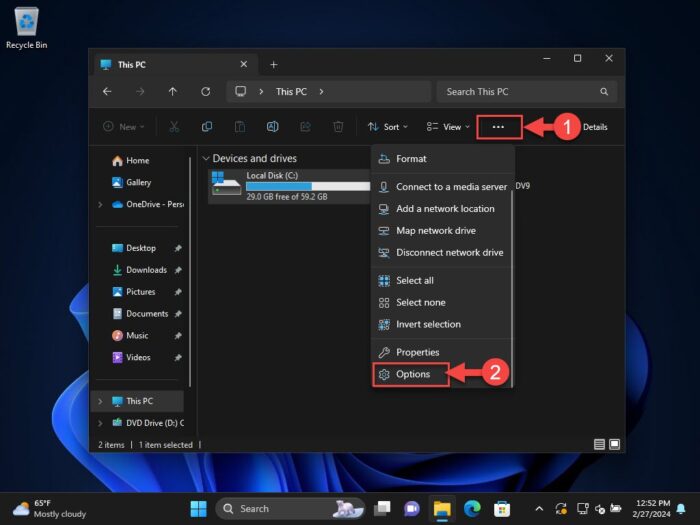
Open Explorer options -
Switch to the View tab.
-
Select the “Show hidden files, folders, and drives” options and click Apply and OK.

Show hidden files and folders -
Now go to the C:\ directory and delete the folder “$WinREAgent“.
Method 2
Alternatively, you can run the following command in an elevated Command Prompt to delete the folder:
rd /s /q "C:\$WinREAgentIf no message is displayed after running this command, it means the command has succeeded and the folder has been deleted. You can proceed to close the Command Prompt window.
Note that a message is only displayed if an error is encountered. In this case, we recommend deleting the folder manually.
After performing either of these methods, restart the computer and then try installing the Windows update.
Read about all fixed and open issues in Windows 11.
Download and install KB5034848
You can download and install KB5034848 from Windows Update, or using the direct download links below.
To install the update from Windows Update on a Windows 11 (23H2 or 22H2) PC, press the Windows Key + i to open Settings, go to “Windows Update“, and then click “Check for updates.” Once the update is available, click “Download and install.” Once installed, restart the PC to finalize it.
Note that the update may start installing automatically if you have enabled the “Get the latest updates as soon as they’re available” option.
Alternatively, you may download the .MSU files from the links provided in the “Downloads” column here:
| KB article | OS version | Download |
|---|---|---|
| KB5034848 | 23H2 | x64 ARM64 |
| KB5034848 | 22H2 | x64 ARM64 |
To install the update, simply run the downloaded MSU file and Windows will automatically install the update. To download any other updates related to any of the above, please check the Microsoft Catalog.

Windows 11 optional non-security update history
| KB Article | OS Version | Build | Release Date | Significant Changes | Announcement |
| KB5035942 | 23H2, 22H2 | 22621.3374, 22631.3374 | 26-Mar-24 | Widgets on lock screen, improvements to Voice Access, Narrator, Windows Sshare, & Nearby Sharing | Microsoft Announcement of KB5035942 |
| KB5034848 | 23H2, 22H2 | 22621.3235, 22631.3235 | 29-Feb-24 | Support for USB4 v2 (80 GBps), ability to edit mobile screenshots with Windows Snipping Tool | Microsoft Announcement of KB5034848 |
| KB5034204 | 23H2, 22H2 | 22621.3085, 22631.3085 | 23-Jan-24 | 3D emojis restored, bugs fixed in Start menu, File Explorer, and Bluetooth technology. | Microsoft Announcement of KB5034204 |
| KB5032288 | 23H2, 22H2 | 22621.2792, 22631.2792 | 4-Dec-23 | Several improvements for Copilot and File Explorer, Spotlight as the default background | Microsoft Announcement of KB5032288 |
| KB5031455 | 22H2 | 22621.2506 | 26-Oct-23 | Introduces Moment 4 features that are enabled by default, fixes issues with touchscreen amongst others | Microsoft Announcement of KB5031455 |
| KB5030310 | 22H2 | 22621.2361 | 26-Sep-23 | – Introduces new features of Windows 11 23H2 – Made major fixes and resolved issues | Microsoft Announcement of KB5030310 |
| KB5029351 | 22H2 | 22621.2215 | 22-Aug-23 | – Improves app defaults and app pinning – Includes hover behavior to search box gleam | Microsoft Announcement of KB5029351 |
| KB5028254 | 22H2 | 22621.2070 | 26-Jul-23 | – Addresses issues with push notifications – Fixes issues with VPN connectivity | Microsoft Announcement of KB5028254 |
| KB5027303 | 22H2 | 22621.1928 | 27-Jun-23 | – Includes all Moment 3 features and improvements, including the option to show seconds in the taskbar clock. – Improves the sharing of a local file in File Explorer with Microsoft Outlook contacts – Several additions and changes to the Settings app pages. | Microsoft Announcement of KB5027303 |
| KB5026446 | 22H2 | 22621.1778 | 24-May-23 | – Fixes speech recognition known issue, adds total OneDrive storage view in Accounts Settings page, adds Bluetooth LE to supported hardware. – Introduces a new issue with 32-bit apps while saving, attaching, and moving them. | Microsoft Announcement of KB5026446 |
